
Website Creation Kickstarter
By Ross Madden
Published on March 11, 2014 3:58 pm MT Updated on August 10, 2023 12:01 pm MT Posted in General CNSIT, Knowledge Base, Software, Tips and Tricks, Web Development
We are often asked about how a user can create a webpage for themselves, or for their research group. While CNSIT will not create and manage group and personal web pages (we have enough on our plate at the department and college level) we can assist in getting you up and running. The information in this article should help answer your initial questions about what is possible.
There are two types of web developing projects that this will address. First, for a group that is starting from scratch, or would like to completely redo a site that is too far gone to salvage. The second type will be the folks that want to simply update the content of an existing site.
Creating a Site From Scratch
For those that want to create a site from scratch, there are innumerable options. I will list several here with their strengths and weaknesses.
![]() Dreamweaver – This is a staple among web developers that allows pro-level sites to be created. However, because this is a pro-level tool, it can be very overwhelming. Often, there is a learning curve that a user must invest in. Dreamweaver licenses can be purchased from RAMtech (http://ramtech.colostate.edu). There are many free tutorials for using this software on the Internet – just search for something like “Dreamweaver Tutorial”. Also, the Libraries on campus offer Dreamweaver workshops occasionally – https://training.colostate.edu.
Dreamweaver – This is a staple among web developers that allows pro-level sites to be created. However, because this is a pro-level tool, it can be very overwhelming. Often, there is a learning curve that a user must invest in. Dreamweaver licenses can be purchased from RAMtech (http://ramtech.colostate.edu). There are many free tutorials for using this software on the Internet – just search for something like “Dreamweaver Tutorial”. Also, the Libraries on campus offer Dreamweaver workshops occasionally – https://training.colostate.edu.
Once you have a site created in Dreamweaver, you just need a place to host them. ACNS offers web space https://it.colostate.edu/web-hosting-development. Your hosting choice will depend on the scope and need for your site’s content. If you are unsure, please get in touch and we can help you make that decision – Contact CNSIT.
 WordPress CNSWS – For those of you that do not want to dirty your hands with code – you can get along fairly well using WordPress. With WordPress, you can create content using an online administrative interface. Content creation utilizes a WYSIWYG (What You See Is What You Get) interface that allows users of all technical skill levels to create sites and content very quickly.
WordPress CNSWS – For those of you that do not want to dirty your hands with code – you can get along fairly well using WordPress. With WordPress, you can create content using an online administrative interface. Content creation utilizes a WYSIWYG (What You See Is What You Get) interface that allows users of all technical skill levels to create sites and content very quickly.
Having a hard time wrapping your head around how WordPress works? Here is a 12 minute video that should help you visualize this environment: https://www.youtube.com/watch?annotation_id=annotation_3897418681&feature=iv&src_vid=u3KEwBhuEfU&v=uwan-ofPGqQ
If this sounds like a good idea, you may request a site here: https://forms.natsci.colostate.edu/cnsit-web-hosting-account-request-form – Be sure to read and understand all of the use policies linked to from this form.
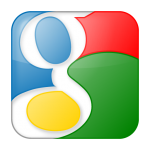 Google Sites – This is another simple option for those nestled tight in the Google-verse. I have very limited experience with this, but found a good article describing its pros and cons. https://support.google.com/sites/?hl=en#topic=7184580
Google Sites – This is another simple option for those nestled tight in the Google-verse. I have very limited experience with this, but found a good article describing its pros and cons. https://support.google.com/sites/?hl=en#topic=7184580
Updating an Existing Site
Many groups already have a site out there somewhere, but it hasn’t been updated in many months, or (eek) years! As a result, someone in the group has “adopted” the site, and has little information on what they are doing. These users will most likely want to simply update the content or images, and do not need to start from scratch. As with anything, there are a million ways to do this – but knowing a little about the existing site will help to narrow down.
When a site is passed on to a new webmaster, the hope is that all information about the software used, as well as how to connect to the host that it lives on are passed on as well. This is not always the case, and if you are in this position – I am hoping CNSIT can help narrow it down. Contact us as needed with as much information as you can – URL of the public site, server it lives on, what software was used to develop it, and who the last editor was.
Manual Editing of Website Files
![]() On occasion, folks may just want to edit existing files manually, using a text editor. I strongly recommend the following program called Notepad++. This program is free and provides language specific syntax highlighting and syntax folding.
On occasion, folks may just want to edit existing files manually, using a text editor. I strongly recommend the following program called Notepad++. This program is free and provides language specific syntax highlighting and syntax folding.
