Adding Users for Remote Desktop – CNSIT Managed
By Ross Madden
Published on May 16, 2022 10:06 am MT Updated on September 26, 2022 2:44 pm MT Posted in General CNSIT, General Computing, Internet & Networking
Adding domain users to the Remote Desktop group can be accomplished by any user with administrative privileges for the given computer. A common need is for a PI to need a new lab member to remotely connect to a shared computer. This walkthrough will guide a user that already has administrative security rights on a computer to add another CSU account to the Remote Desktop group.
To get started, log in to the computer with your account that has administrative privileges. One logged in, type the following in the Windows search bar located next to the start button “Edit local users and groups”. Launch the detected app that matches these search terms. Now, select the “Groups” folder on the left, and right click on the “Remote Desktop Users” group. Finally, choose “Add to Group…” from that context menu.
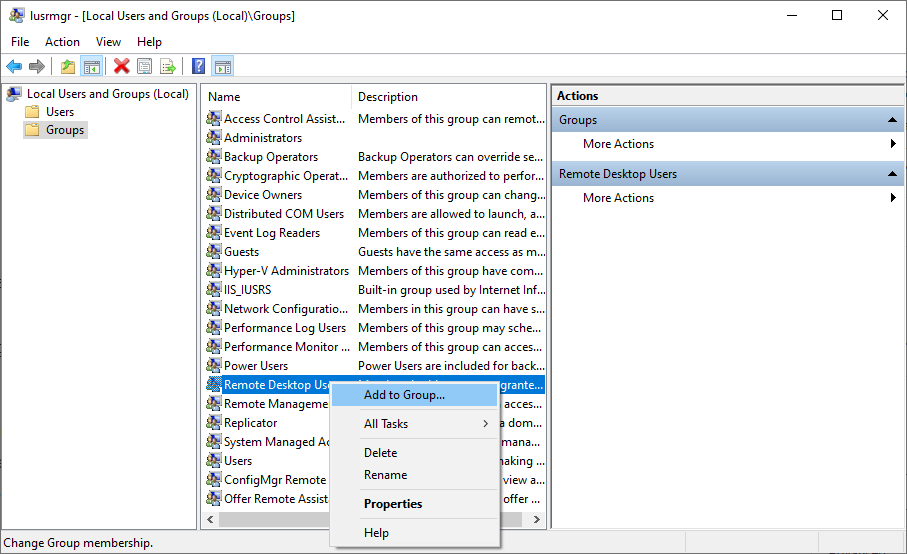
Click on the “Add” button from this new window. In the next area, enter in the user’s CSU NetID with the prefix of “colostate\”. For example, “colostate\NetID”.
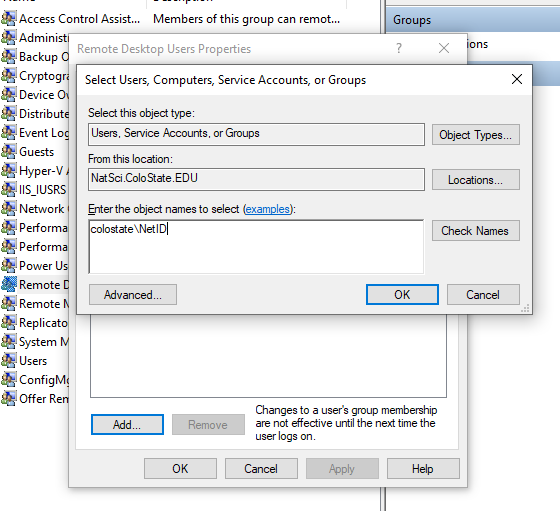
You can then click the “OK” button and your entry will be validated. Once all is well, you can “OK” button your way out of the Properties window. Your new user will now be able to use Windows Remote Desktop! Be sure to remind this user that if working off campus, the CSU VPN is still required (https://cnsit.colostate.edu/kb/globalprotect-vpn).
