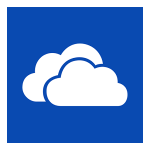
Cloud Storage for Personal Data
By Ross Madden
Published on March 3, 2016 12:08 pm MT Updated on January 21, 2025 4:09 pm MT Posted in General CNSIT, Internet & Networking, Knowledge Base, Pangea, The Cloud, Tips and Tricks
Personal storage has been handled by many different technologies over the years. At first, the term was just used to describe data on your personal computer – stored on it’s local hard drive. We may have supplemented this storage with the use of external hard drives that we could move around from one computer to another, making it available to more than one machine. At this same time, tech savvy individuals may have been setting up network shares on their computers, which they could access from other computers. This was nice, in that you didn’t need to drag the hard drive around with you to get to the data. The trouble with this, was that you typically had to be on the same network to have access. Our old Pangea (if you can remember Pangea) file service was an example of an early venture into these network storage solutions. Albeit, Pangea was a bit more complicated than a simple network share, it allowed for many users to collaboratively work on the same documents. You still had to be on the same network to access this data though, but this was also overcome in combining the service with a VPN (https://cnsit.colostate.edu/kb/csu-vpn-duo).
After this, services started to appear which took care of that “same-network” limitation. These are the more recent “Cloud” services. Cloud storage services are available from almost anywhere in the world, usually through a web page, or a installable client application. Dropbox, Google Drive, Box, and OneDrive (more on this shortly…), are all cloud storage services. Another great advance with these Cloud storage services, was the amount of storage you could get for free, or very little cost. In fact, the storage capacity for some of these cloud storage services outpaced what we (CNSIT) could provide locally by thousands of gigabytes per user. It soon became clear that we shouldn’t try to compete, and should instead work towards utilizing these stores.
It wasn’t long before Fall of 2014 rolled through, and CSU signed an Microsoft 365 (hereafter M365) contract, providing MS Office, E-mail and other services to all CSU information workers and students (https://it.colostate.edu/m365-apps-and-csu-software). As part of M365, came a cloud storage solution that offered 5 Gigabytes of storage capacity for every user called OneDrive.
OneDrive
If you are using OneDrive for the first time. You will want to log in to the M365 portal at https://portal.office.com Please keep in mind that for authenticating to M365 services at CSU, your Username must be in the format of NetID@colostate.edu (you will still use your regular CSU NetID password along with this). Depending on your use history with M365 at CSU, the page you land on will vary. To get to OneDrive from any page in the M365 portal, you can simply click on the “Microsoft 365” title located in the top left. See image below:
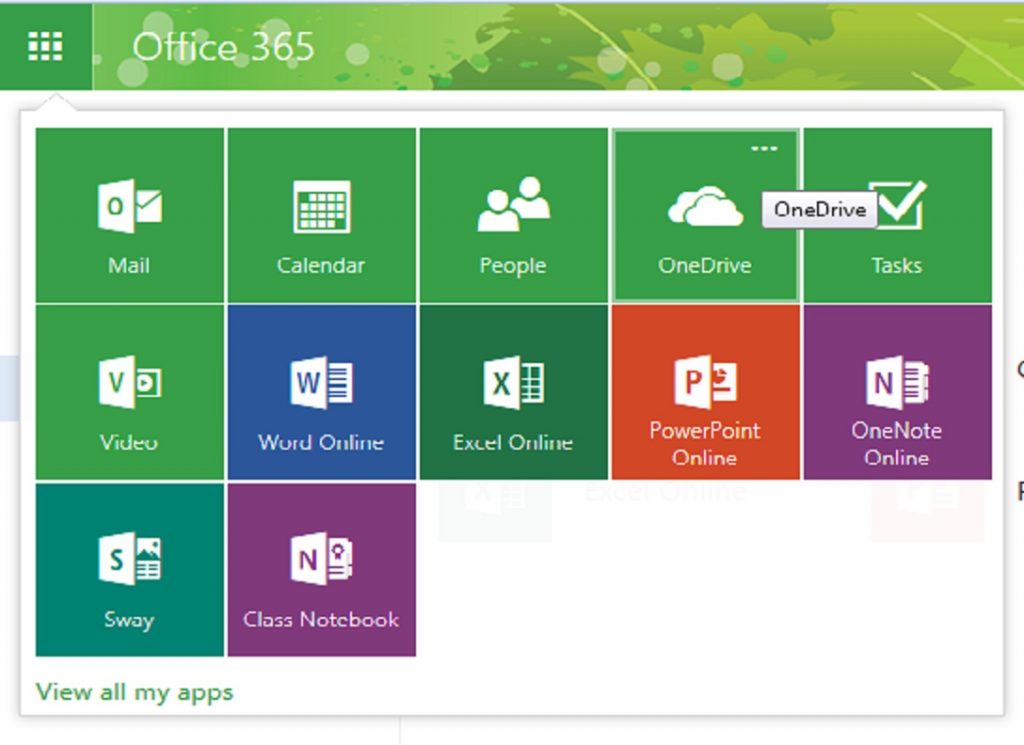
From there, you can click on the OneDrive image – and initiate the service as needed.
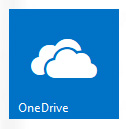
For machines that you do not own, this method for accessing your personal cloud data will be sufficient, ie – use the web portal at https://portal.office.com
However, for personally owned/operated computers or those with a unique (usually NetID) authentication to your user profile, you may want a more sophisticated client installed on your computer, which will integrate your OneDrive space with your local Operating System. Here are some links to information and setup guides associated with these installable clients:
Windows
Setup Guide: https://cnsit.colostate.edu/kb/configure-onedrive-client-for-windows
MacOS
Setup Guide: https://cnsit.colostate.edu/kb/configure-onedrive-client-for-macos
