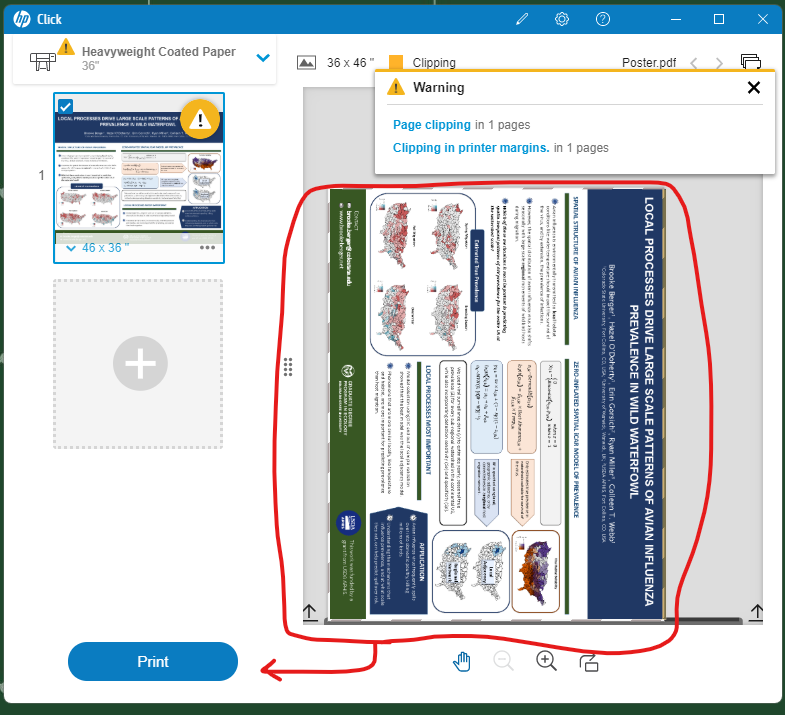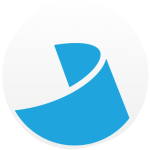
Biology 126 Poster Printing Instructions
By Ross Madden
Published on May 17, 2023 9:43 am MT Updated on March 22, 2024 9:14 am MT Posted in General CNSIT, Printing
General Information
Model: HP Designjet T795
Location: CNS Undergraduate Computer Lab in Biology 126
Paper: Roll of 36″ HP Plain Paper
Poster File Preparation and Requirements
Before you attempt to print be sure that your poster file meets the following requirements.
1.) Your poster file must be in the PDF file format.
2.) The paper roll is only 36″ wide, so one edge of your poster must be no larger than this. Please be sure to scale your poster BEFORE attempting to print it. Failure to do so will result in a cropped poster.
Printing Directions
You must submit your plotter job using the dedicated computer to the left of the plotter in the Biology 126 computer lab. Only CNS Undergraduate Students are permitted to log on with their CSU NetID credentials to this computer to submit posters for printing.
HP Click will start automatically and you will want to accept the license agreement by clicking the checkbox as shown below and clicking “Next”.
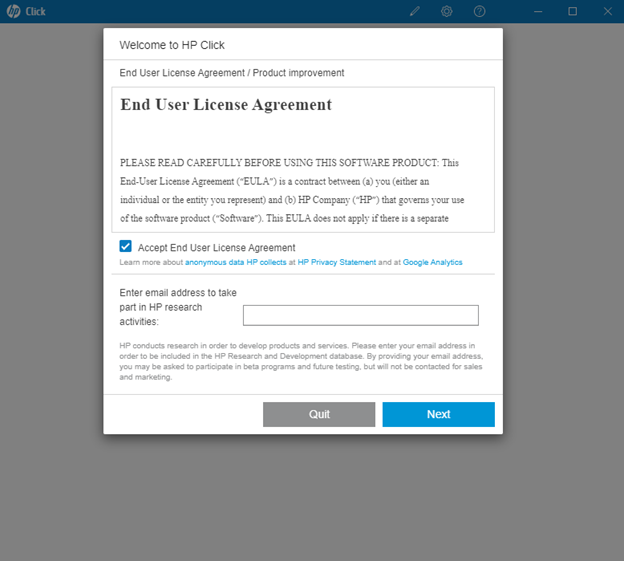
You can skip the list of features and HP Click will begin to scan the network for the plotter.
If the plotter is asleep this process will wake it up which takes a couple of minutes.
Once the plotter has been recognized by HP Click it will be listed in the window as shown below.
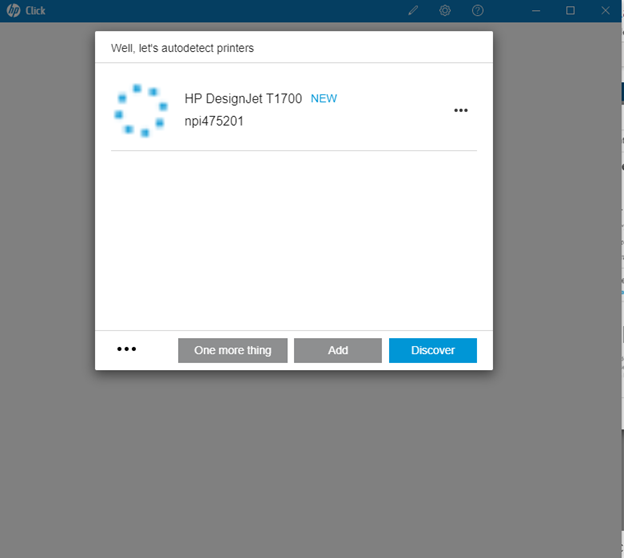
You will now click “One more thing” and then click “Get started” without changing the units of measurement or unchecking the checkboxes.
You are now ready to print!
1.) Save your poster file on the desktop.
2.) Double click on the “HP Click” icon located on the desktop or the task bar.
3.) Drag your file to the “HP Click” window where it will give you a preview of the output. It is safe to ignore the “Page Clipping” and “Clipping in printer margins” warning messages.
4.) If you see a preview where you have a portion covered with a yellow overlay as shown below, then your poster is not meeting the correct dimensions for the paper roll. You MUST first scale your PDF to a smaller size that meets the requirements listed above.
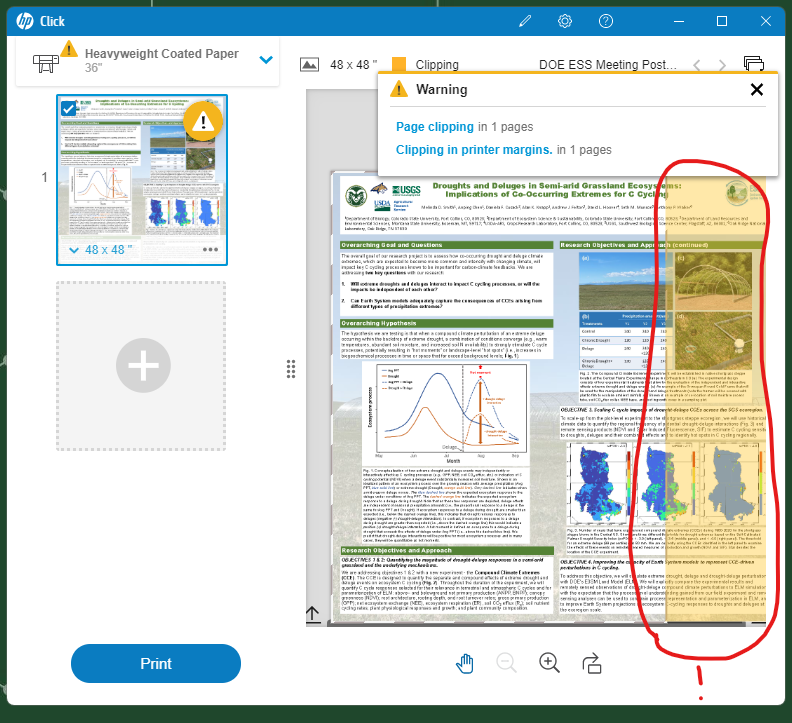
5.) If all looks well, as show in the following screenshot, you can click on the “Print” button.
Please Note: The small amount of clipping show on the right edge is totally normal. This is because the plotter cannot actually print right to the exact edge of the paper. However, poster jobs should always have this space (at the very least) as a margin, so the job will still print properly.