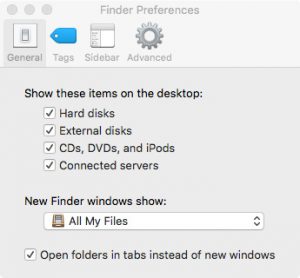This post is marked as Deprecated and therefore contains outdated information.
There is a default Finder setting on all new Macintosh computers, that prevent networked servers from showing up as icons on the desktop. Since Pangea is a networked server, we often receive help requests asking why Pangea isn’t connecting when using the connection app. It turns out, Pangea is actually connecting successfully, it is just that the Macintosh OS isn’t showing you an icon on your desktop.
Luckily, the configuration fix is simple. To enable “Connected servers” to display on your desktop for your Mac, select the Finder Preferences item:
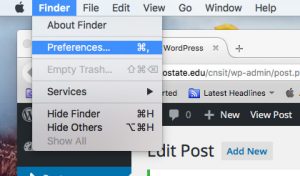 You will then see the following dialog window – make sure you are selecting the “General” tab at the top of this window!
You will then see the following dialog window – make sure you are selecting the “General” tab at the top of this window!
In here, make sure to at least check the option for “Connected servers”. Personally, I always check all four options, but that is a subjective preference. Once you do this, network shares, including a connection Pangea share, will show up on the desktop!