
Firefox – Clearing Cache & Cookies
By Aaron Vanasse
Published on June 8, 2018 2:35 pm MT Posted in General CNSIT, Internet & Networking, Knowledge Base, Tips and Tricks
To clear the Cache and Cookies in the Firefox browser, follow these steps:
1. Open Firefox browser and press the Alt key + T
2. This will select the Tools menu and a drop down menu will appear, select Options
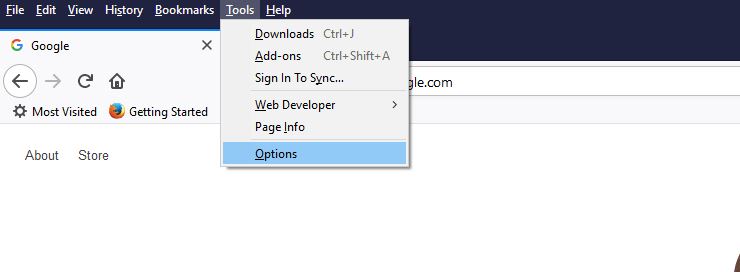
4. Select the Privacy & Security panel on the left
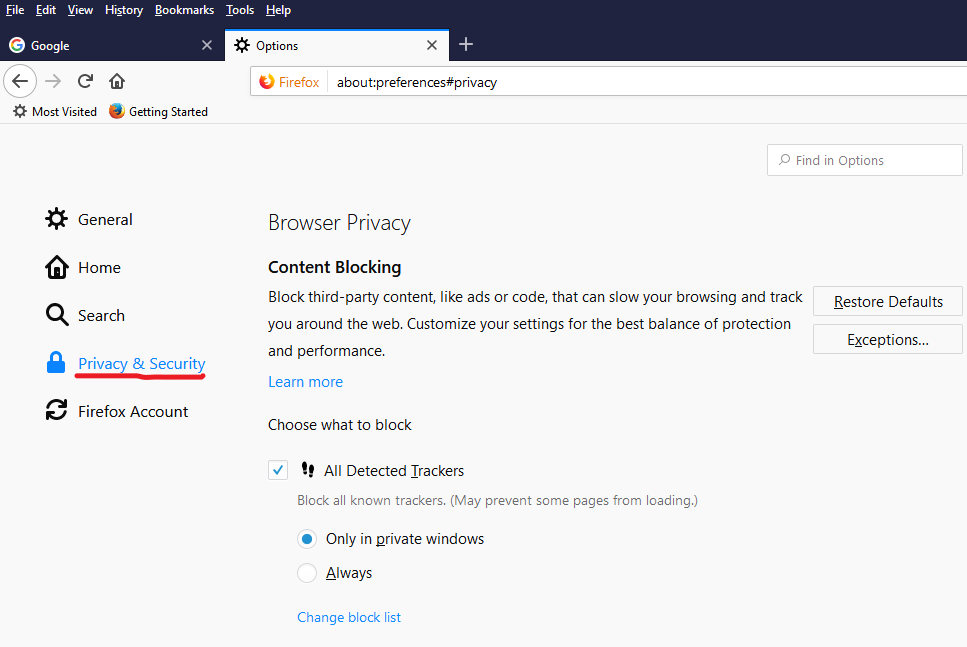
4. Scroll down to the Cookies and Site Data section and select Clear Data

5. Check the box next to Cached Web Content and leave Cookies and Site Data unchecked
6. On the far right select Clear
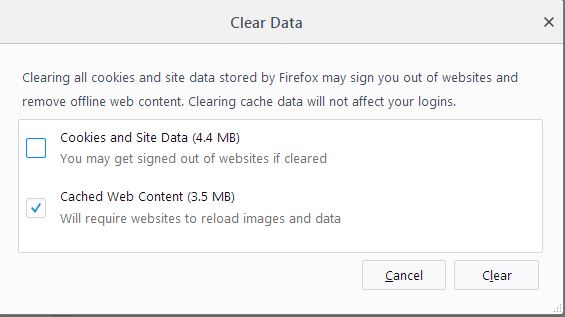
7. Close the Preferences page. Any changes you made will be saved automatically
8. You have successfully cleared the Firefox cache
