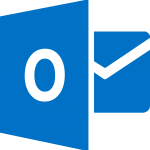
Fix for when Outlook hangs when setting up new account
By Ross Madden
Published on December 18, 2018 11:43 am MT Updated on April 25, 2022 2:41 pm MT Posted in General CNSIT, Windows
Occasionally, we run into a specific issue when a user is setting up a new machine, and wants to configure Outlook to read their CSU O365 e-mail and calendar data. While following the ACNS supplied directions (http://help.mail.colostate.edu/tt_o365_outlook.aspx) the dialog will seem to hang (indefinitely) on searching for the account. We are seeing this behavior when the following conditions are true:
- The computer being set up is running a Windows OS
- The computer being set up is connected to an on campus network
- The version of Outlook is 2016
- The computer is not bound to a CSU domain, and relies on a local account to log in (not a CSU NetID, etc.)
We discovered a solution that eliminates this hanging from Microsoft here: https://support.microsoft.com/en-us/help/3098011/outlook-2016-and-outlook-2013-hang-when-a-user-tries-to-create-a-profi
Essentially, the solution is to create a specific registry DWORD entry as follows. It is important to note that editing the registry is a very sensitive procedure. If you are uncomfortable doing so, please create a CNSIT ticket, and we can make an appointment to assist in these steps.
- Open Registry Editor – using the Windows+r keyboard shortcut, and typing “regedit” in the box.
- Locate and then click the following registry subkey:
HKEY_CURRENT_USER\Software\Microsoft\Office\16.0\Outlook\Autodiscover
- On the Edit menu, point to New, and then click DWORD Value.
- Type ExcludeHttpsRootDomain, and then press Enter.
- On the Edit menu, click Modify, type 1 in the Value data box, and then click OK.
- Exit Registry Editor.
Restart the instructions provided by ACNS and you should immediately be prompted to log in as described. As always, if you are having trouble, please create a ticket and we can be in touch to help you out! https://cnsit.colostate.edu/help
