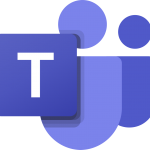
Microsoft Streams Video Storage Being Replaced by Onedrive and Sharepoint for Teams Recordings
By Evan Campbell
Published on July 27, 2021 10:25 am MT Updated on July 7, 2023 11:58 am MT Posted in General CNSIT, General Computing, Knowledge Base, The Cloud
This post is marked as Deprecated and therefore contains outdated information.
Starting on August 9th Microsoft Streams functions will be phased out of the software suite available on portal.office.com by Microsoft. Any video that is recorded in Teams will be stored in either Onedrive or Sharepoint starting on that date. Videos stored on Stream will still be available on Stream for a yet to be determined time period before they’re migrated to personal Onedrives or Team’s Sharepoints. We will update this article when ACNS provides us with the definitive date of the migration.
Recording Changes
- By default, all recordings will go to the OneDrive account of the person who clicked the record button
- These meeting recordings will be stored in a special folder labeled Recordings in the OneDrive of the person who clicked the record button
- If the Teams meeting is held in a channel of a Team then the recording will be saved in Team’s site documentation library in a folder named Recordings an example of the file path would be Teams name – Channel name/Documents/Recordings
- Transcripts and closed captions are currently available only for Teams meetings that had closed captioning/transcription enabled during the meeting. If captioning is needed, it must be enabled at the beginning of each meeting
- Transcription is only available for scheduled meetings, it is not available for “Meet Now” meetings
- Closed captions aren’t fully supported if the Teams Meeting Recording is moved or copied from its original location on OneDrive for Business or SharePoint
Storage/Sharing Changes
- For non-Channel meetings, all meeting invitees, except for external users, will automatically have access to the recording and can find a link in the meeting chat history
- Additional users, groups, and external users can be granted access by the person who started the recording
- The ability to share with course section groups, like existing functionality currently available in Stream, will still be available
- Recordings will play in the browser directly from OneDrive for Business or SharePoint. If you choose to download the file, the recording will play using your default media player
- Variable playback speed in OneDrive/SharePoint video player is not supported
