Skip to Main Content

Chrome – Clearing Cache & Cookies
By Aaron Vanasse
Published on June 7, 2018 3:42 pm MT Posted in General CNSIT, Internet & Networking, Knowledge Base, Tips and Tricks
To clear the Cache and Cookies in the Chrome browser, follow these steps:
1. Open Chrome browser and press the Alt+F key to open the settings drop down menu
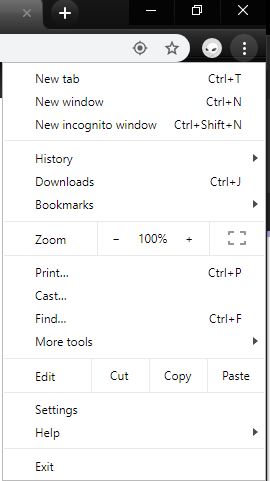
2. Click More tools and then Clear browser data
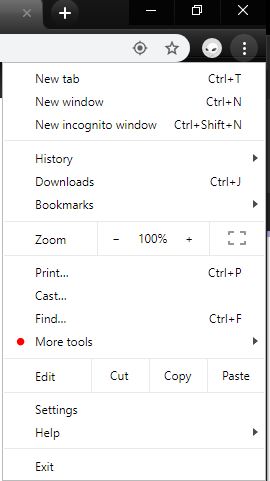
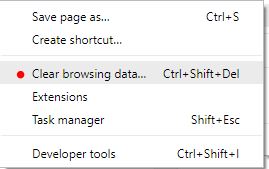
3. On the general tab check the boxes next to Cookies and other site data and Cached images and files
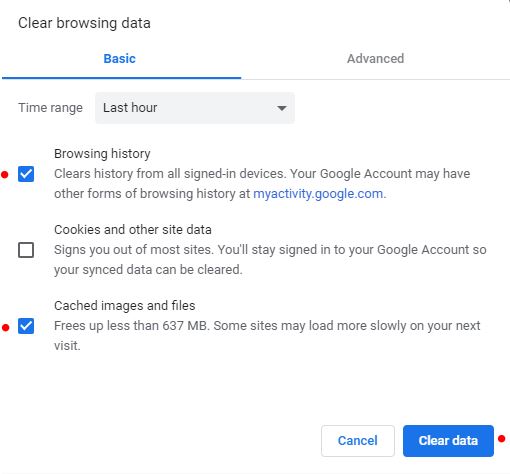
4. Click Clear data
You have successfully cleared the Chrome browser cache
