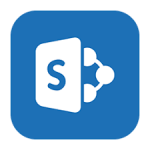
Creating a SharePoint Online Subsite
By Ross Madden
Published on November 22, 2020 9:16 am MT Updated on December 1, 2020 3:54 pm MT Posted in General CNSIT, Knowledge Base, The Cloud, Tips and Tricks
SharePoint online sites can be a powerful way to collaborate and share data among your workgroup. When used in combination with the OneDrive sync client it is a great way to access data from your local machine using automatic synchronization with the cloud repository. However, some areas find it useful to keep feeds of raw-data or other files separate from the general collaboration sync. These can includes stores of data that do not necessarily need to be synchronized with the general group (but would still like to keep this data accessible and safe via the cloud to everyone in the group).
SharePoint online Subsites can be a way to segment your SharePoint online site by creating a separate sync point that lives under your main site. To get started, log in to your SharePoint online site URL as you normally would. Once connected, click on the “Site Contents” link located on the left side of your screen (you may also find the “Site Contents” link by clicking on the “Gear” icon in the top right of the page). Once you are on this new page, click the “New” button and choose “Subsite”.
Complete the form that is displayed choosing a name for the subsite. For example, if you are storing raw data from an instrument, something like “raw-data” may be appropriate. All other options are typically left as defaults. If you have any specific questions about those other options, please feel free to let us know and we can help you work through those choices.
Once you have this subsite created, you can browser to it by tacking on the new subsite title to the end of your normal SharePoint online site URL to set up a sync (only on the machines that are necessary). Just as any sync, choose the “Documents” link for the subsite and click the “Sync” button to get that started.
