Skip to Main Content
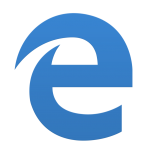
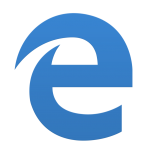
Edge – Clearing Cache & Cookies
By Aaron Vanasse
Published on June 8, 2018 2:59 pm MT Posted in General CNSIT, Internet & Networking, Knowledge Base, Tips and Tricks
To clear the Cache and Cookies in the Edge browser, follow these steps:
1. With Edge browser open, press the X+Alt key to open menu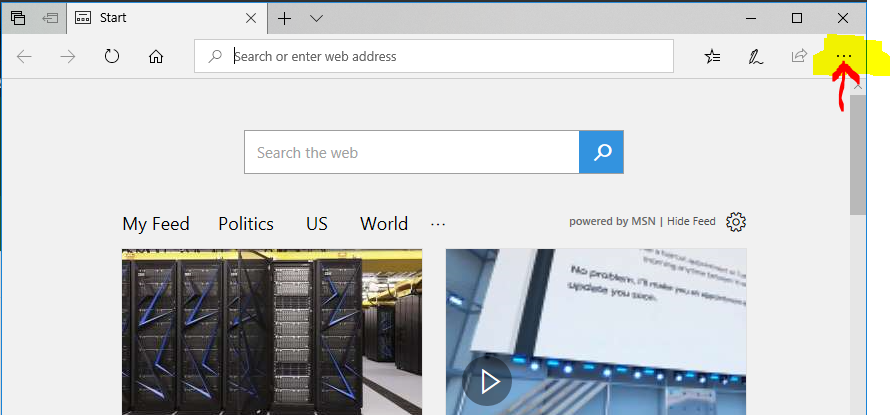
2. A drop down menu will appear, scroll to the bottom and select Settings
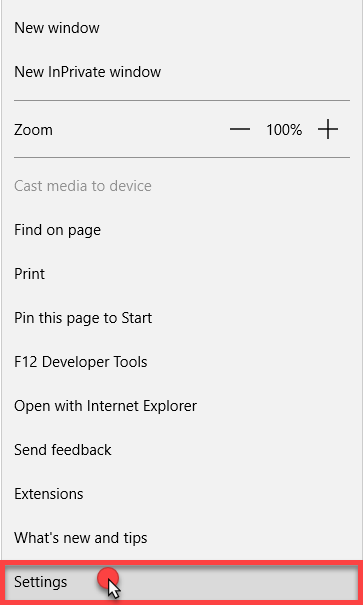
3. In the next menu that appears, select What to Clear
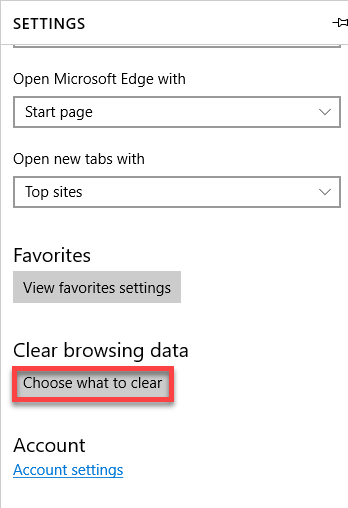
4. In the next menu that appears, make sure the following boxes are checked: Browsing history, Cookies and saved website data and Cached Data and Files
5. Click the Clear button
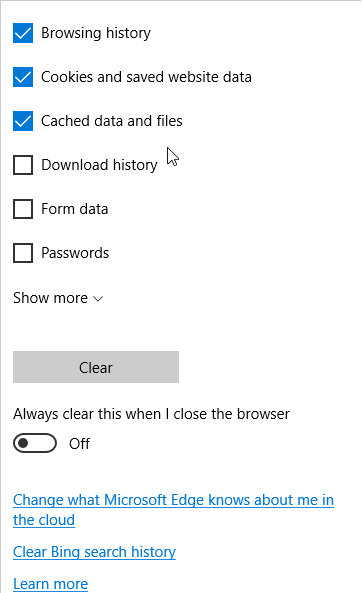
6. You have successful cleared the Edge browser cache
