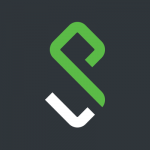
Fixing VPN Internet Slowness
By Evan Campbell
Published on September 11, 2020 11:17 am MT Updated on August 2, 2022 9:22 am MT Posted in General CNSIT, Internet & Networking, Knowledge Base
This post is marked as Deprecated and therefore contains outdated information.
We have been seeing VPN internet issues from people who have certain models of HP laptops due to their wireless chipsets. If you have been experiencing issues with internet slowness while connected to the Pulse Secure VPN this process should eliminate that issue.
Type “Control Panel” in your search bar and click on the app
Click on “Networking and Sharing Center” and then click on “Change adapter settings” on left side of window
Right click on the “Wi-Fi” adapter and select “Properties”
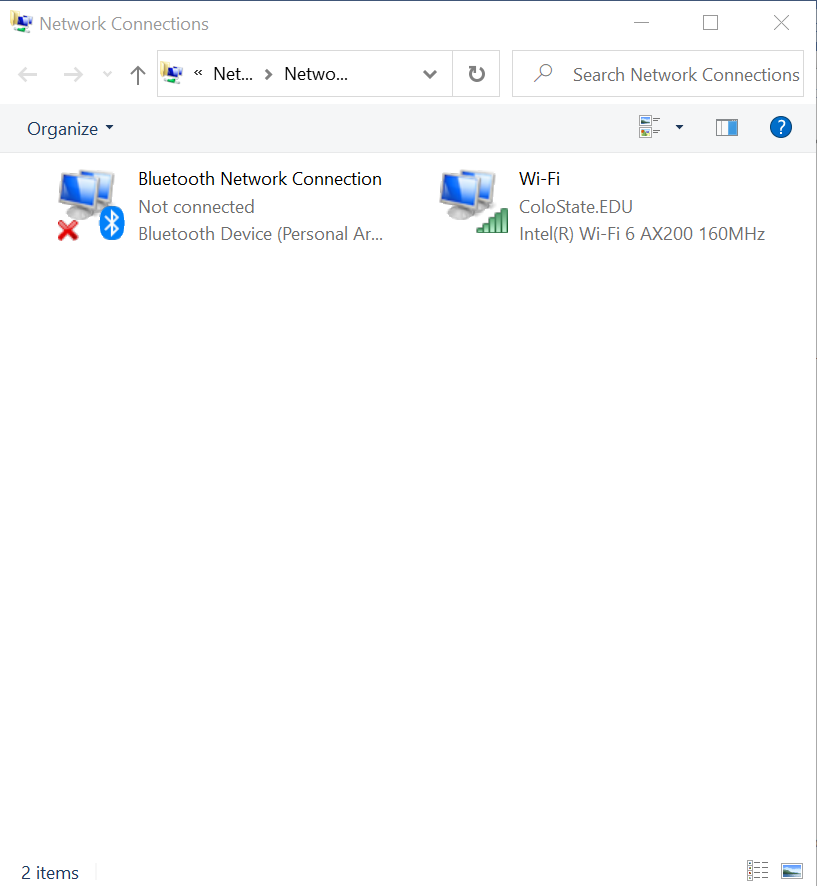
In the list of connections find “Juniper Network Service” and uncheck the checkbox and click “OK”
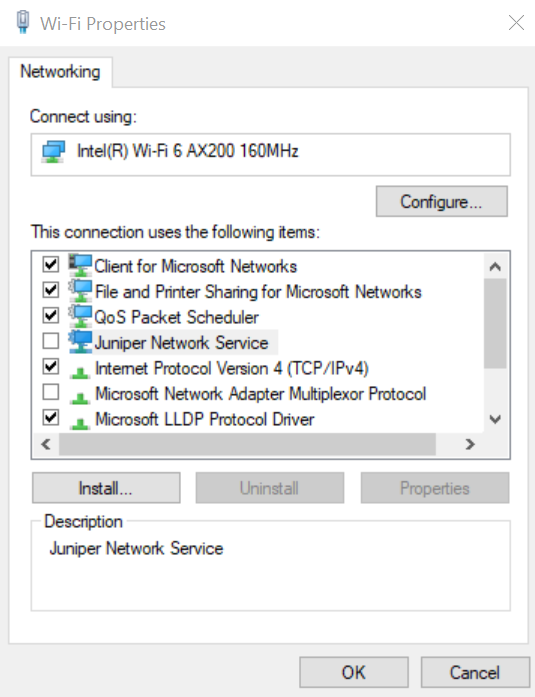
Now launch the Pulse Secure application and connect to the VPN using your NetID credentials
There should now be a “Pulse Secure” adapter in the “Network Connections” menu
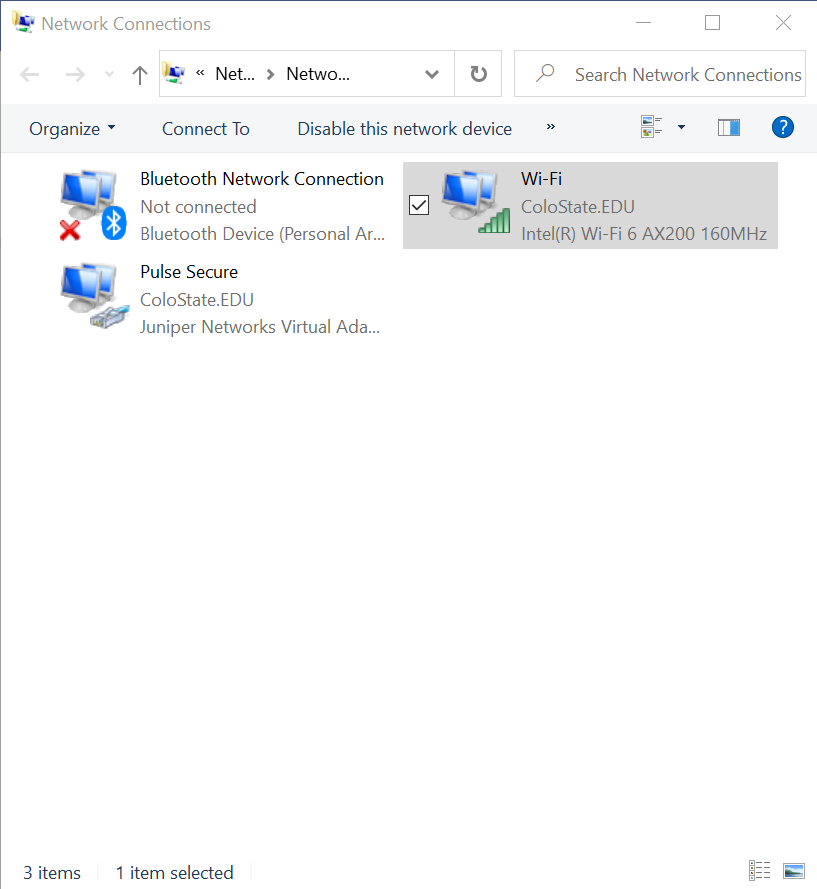
Right click on the “Pulse Secure” adapter and select “Properties”
In the list of connections find “Juniper Network Service” and uncheck the checkbox and click “OK”
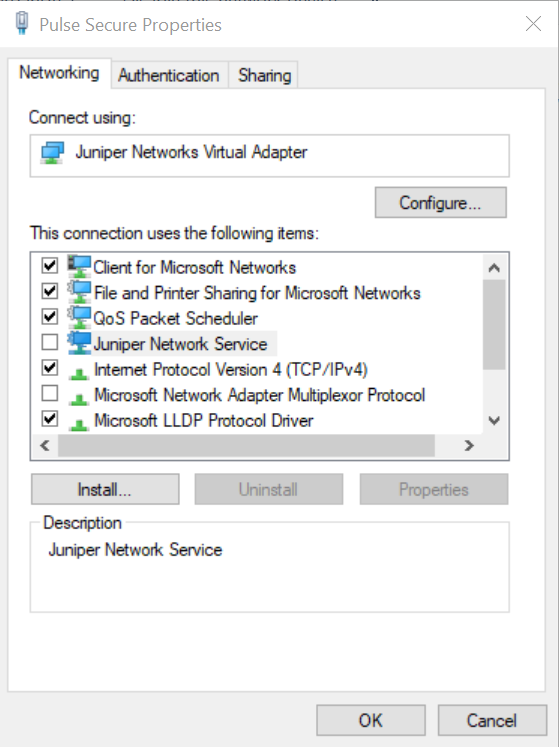
Your internet connectivity should now function normally when connected to the VPN
