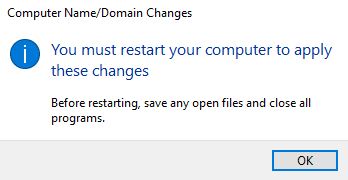How to Rename Your Windows Computer
By Aaron Vanasse
Published on December 7, 2018 11:33 am MT Posted in General CNSIT, Windows
Press the windows key + pause key and a pop up box will appear. Now select Advanced system settings.
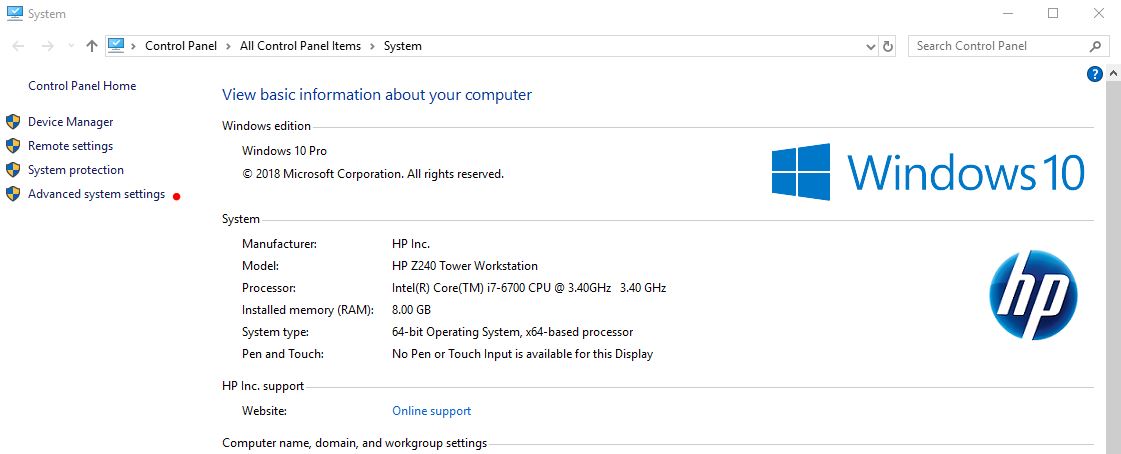
Another pop box will appear.
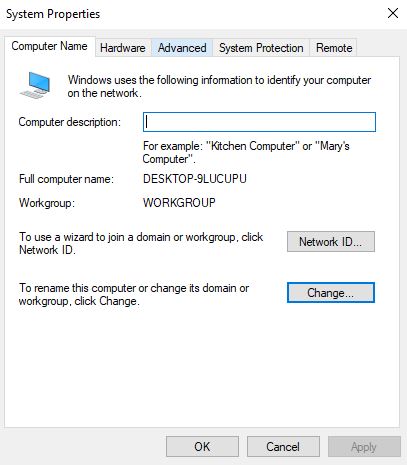
At the top of the pop up box select Computer Name and click Change in the lower right corner of the popup box
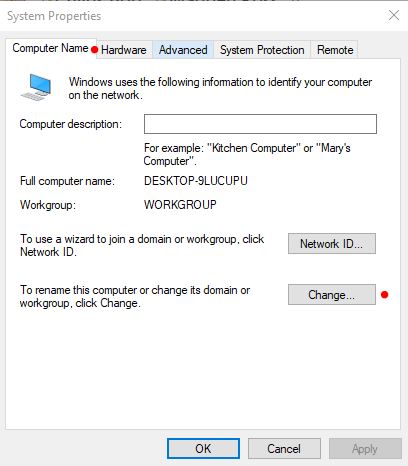
Another pop up menu will appear and in the top line named Computer Name you can delete the default name and change it to what you wish, keeping in mind the following rules
- Computer name can not exceed 15 characters
- Do not use any special characters, for instance: @|\*/&
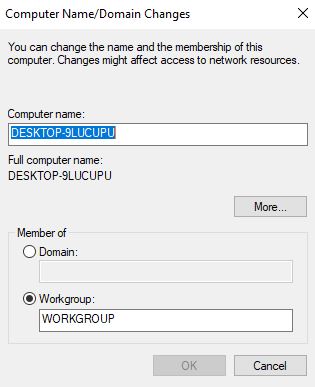
After renaming the computer click OK at the bottom
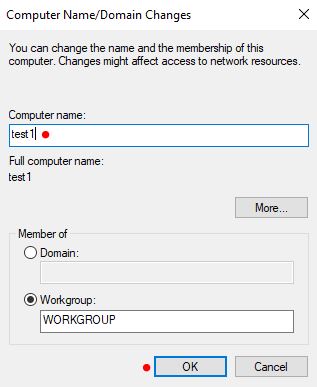
After clicking OK, a new box will pop up informing you that you must restart your pc for the name change to take effect.
Restart when appropriate and the name change will be in place