Skip to Main Content
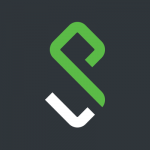
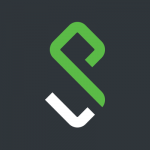
How to Uninstall Pulse Secure VPN Client
By Ross Madden
Published on March 9, 2022 10:49 am MT Updated on August 2, 2022 9:27 am MT Posted in General CNSIT, Internet & Networking, Knowledge Base
With our transition to the Global Protect VPN (https://cnsit.colostate.edu/kb/csu-vpn-duo) many of you will need to manually uninstall the unused Pulse Secure VPN client from your computers. This guide should walk you through these steps on both a Windows 10 computer as well as a computer running MacOS.
Windows 10
- Open the start menu in the lower left hand corner of your screen and type in “Add or Remove Programs”. …
- For Pulse Secure and all its related programs, go one by one selecting and then uninstalling.
- Confirm the removal of the program. It should no longer be listed in the Programs list or as an icon in the bottom right next to your clock.
- Reboot if necessary.
MacOS
- Make sure that the Pulse Secure client is not running. You can check this by looking for the Pulse Secure icon in the top bar (right side).
- If it is running (you see the icon), right click on the icon and choose quit.
- Browse to your Applications and select “Pulse Secure”.
- Drag Pulse Secure to your trashcan.
