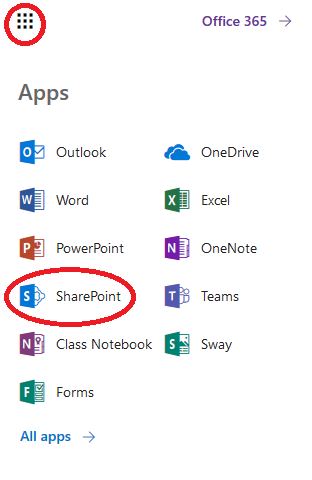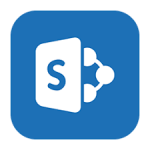
How to View All of Your SharePoint Sites
By Ross Madden
Published on April 4, 2019 9:42 am MT Posted in Knowledge Base, The Cloud, Tips and Tricks
At some point it might be helpful to have a list of what SharePoint sites you have access to and use. The most straightforward method of this is to keep a list of the SharePoint URLs sent to you, and just use those (or memorize them). However, this is rarely convenient, and our memory for this type of stuff is often imperfect. The following method involves a little setup, but will reward you for the effort by offering a list of SharePoint sites you have set as “Following”.
This article assumes you know the URL for the SharePoint Online site you wish to “Follow”. This will have been sent to you when the SharePoint Online site was created (contact CNSIT at https://cnsit.colostate.edu/help to request a SharePoint site) and should have a URL similar to the following, where SITE_NAME is the name of the SharePoint Online site:
https://colostate.sharepoint.com/sites/SITE_NAME
The basic step for this is to first browse to the SharePoint URL for each of your SharePoint sites, and click on the “Follow” button in the top left.
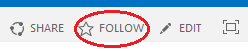
A small alert will appear letting you know that you are “Now following this site”. Repeat these steps for all of you SharePoint sites.
Once you are “Following” a SharePoint site, it will appear in the “SharePoint” page for your O365 portal. This can be found by clicking on the “Waffle” icon located in the top left of any page of your O365 Portal. This is a convenient way to keep track of all of the SharePoint sites you use, without syncing them locally using the OneDrive sync client.