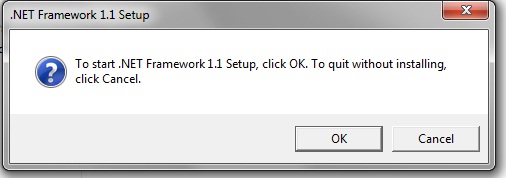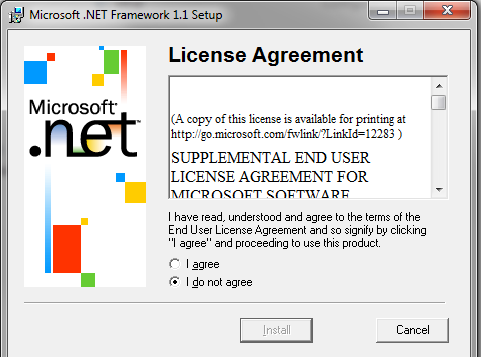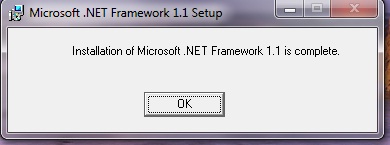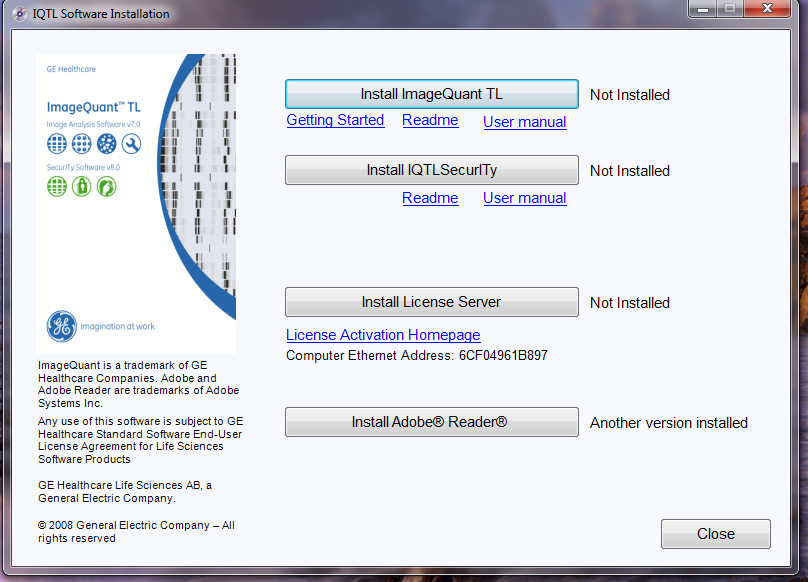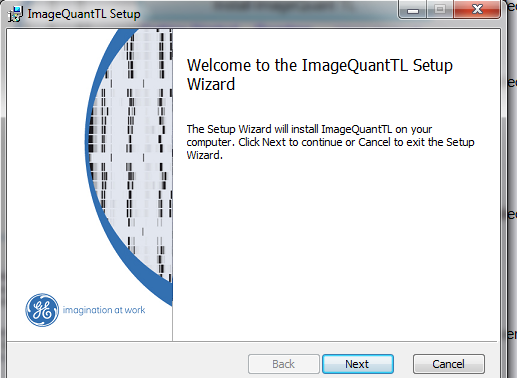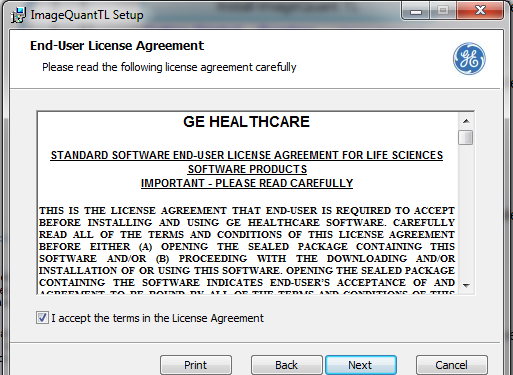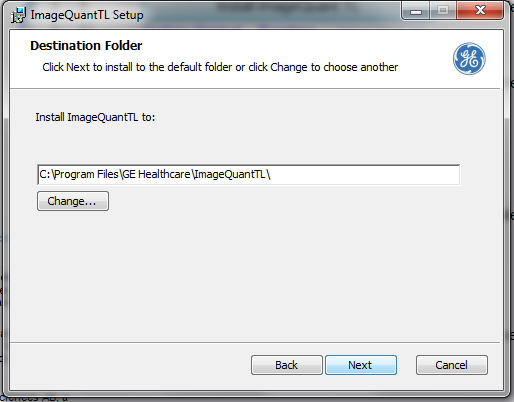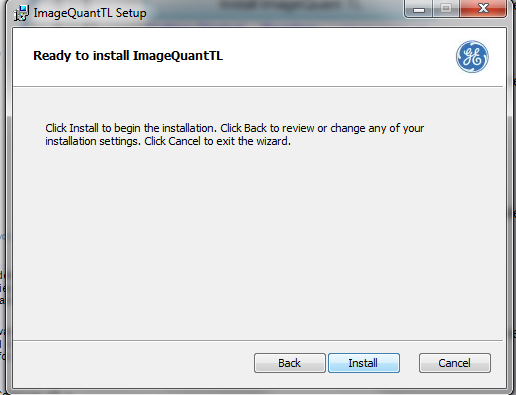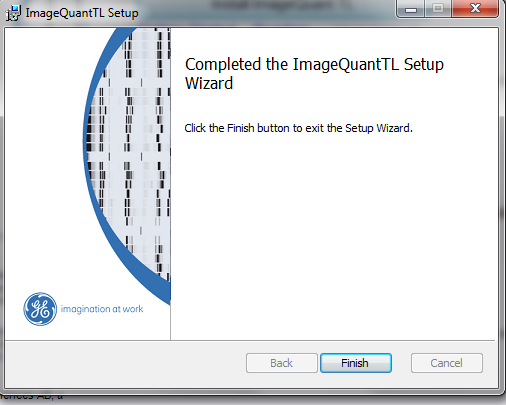Image Quant Installation Instructions
By CNS IT
Published on February 6, 2013 7:04 pm MT Updated on April 25, 2022 3:02 pm MT Posted in General CNSIT, Knowledge Base, Software, Tips and Tricks
This post is marked as Deprecated and therefore contains outdated information.
The new software for the LAS 500 is now located on pangea in the bmbequipment/IQTL folder. The department has a 5 user floating license that is installed on the BMBTYPHOON computer. This means that 5 licenses or 25 windows can be used at once. If that is exceeded the user will get an access denied message and you will have to try again later. Please remember when you are using this software to quit the program when you are finished. If you fail to do so, you are using a license and preventing someone else from accessing the software and doing their work.
The software is a zipped file. Please copy this folder to your desktop, then double click on the folder. Do NOT double click on the folder within the pangea space. Once you have double clicked on the folder – you will see an IQTL Installation folder.
Go into the IQTL Installation folder and double click on setup.
You will see:
Next you will see:
Choose “I agree” and then click “Install”
You will see the following after .Net installs:
Then you will see:
Choose Install ImageQuantTL
Then you will see:
Click Next
Accept the License Agreement. Click Next.
Click Next. If this fails you might not have enough disk space on your C: drive.
Click Install.
If everything went correctly – when it is done installing you should see this message.