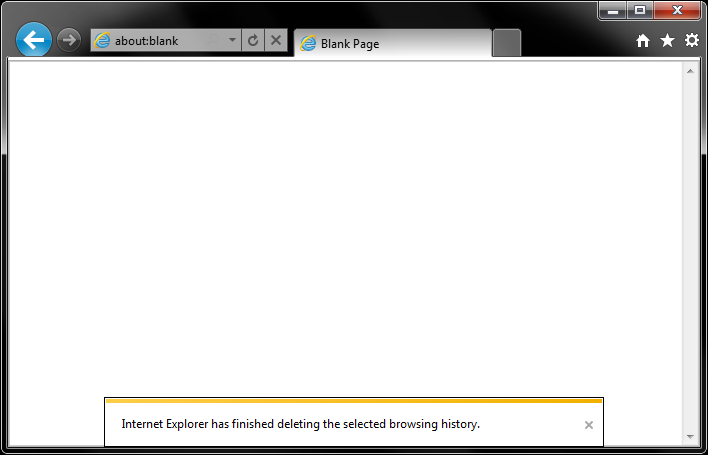Internet Explorer – Clearing Cache & Cookies
By Aaron Vanasse
Published on June 26, 2018 8:48 am MT Posted in General CNSIT, Internet & Networking, Knowledge Base, Tips and Tricks
To clear the Cache and Cookies in the Internet Explorer browser, follow these steps:
1. Press the Alt key + X to open the Settings menu
2. A menu will drop down and now select Safety
3. Another menu will slide out and now select Delete Browsing History and a pop up window will appear. See next image.

1. Make sure the first option box Preserve Favorites website data, is not selected
2. Makes sure the option boxes for Temporary Internet files and Cookies are selected
3. You can also select the option box for History, this will delete your browsing history as well
4. At the bottom of the pop up, select Delete
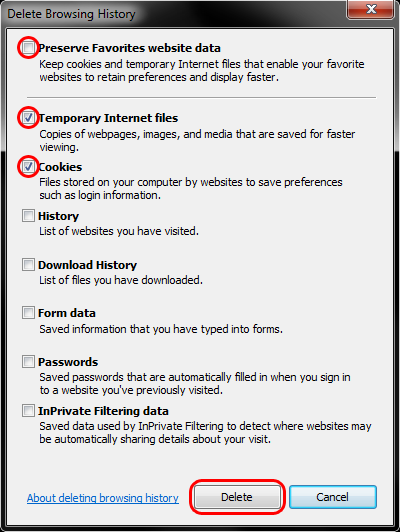
1. Once you have selected Delete, you will get a confirmation at the bottom of the browser window stating, “Internet Explorer has finished deleting the selected browsing history.” You have successfully cleared your Internet Explorer cache and cookies.