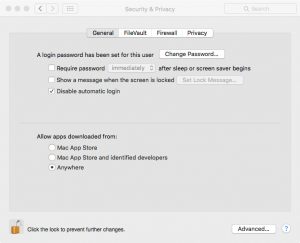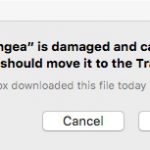
This post is marked as Deprecated and therefore contains outdated information.
UPDATE for Max OS X 10.12 “Sierra” and newer!
Apple has removed the “Anywhere” option from the security options described below. So, we need to open up the Terminal App (this is found in the Applications->Utilities folder) in order to re-enable this. Once the Terminal App is opened, run the following command: You will need to put in your account password to complete this command.
sudo spctl --master-disable
Since Yosemite, if you download our Pangea Connection app for the Mac, you may get the following error message when you try to launch it:
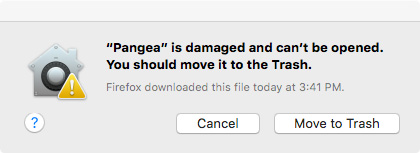
This is a false description of the actual problem. The real reason for this message is that the default security settings for running downloaded apps on Yosemite and newer (10.10+) need to be adjusted. Basically, all you need to do is to open up the “Security & Privacy” settings in System Preferences.
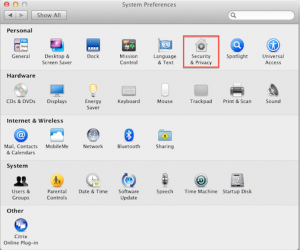
Once you are in there, you can make sure you are viewing the “General” tab and choose the “Anywhere” item in the list at the bottom as shown (You may need to unlock the settings by clicking on the golden lock icon, and authenticating as a local admin for the machine).
Once you choose those settings, the Pangea app should work like a charm!