Skip to Main Content
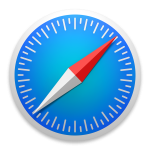
Safari – Clearing Cache & Cookies
By Aaron Vanasse
Published on June 11, 2018 9:30 am MT Posted in General CNSIT, Internet & Networking, Knowledge Base, Tips and Tricks
To clear the Cache and Cookies in the Safari browser, follow these steps:
1. Select Safari on the top upper left side of the screen. A drop down menu will appear, select Preferences.
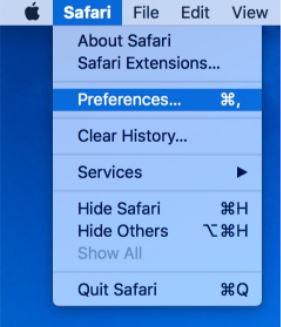
2. In the window that appears, select the Privacy tab and select the button Remove All Website Data
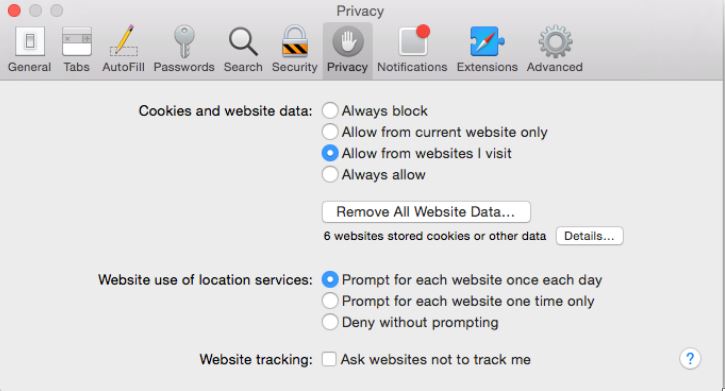
3. Select Remove Now in the pop up window that appears
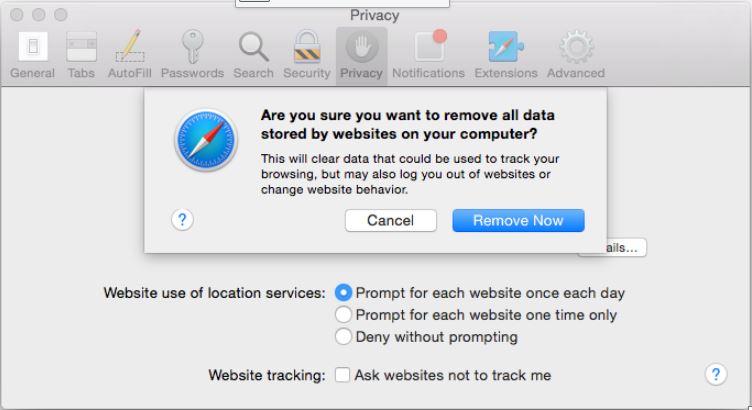
This completes the clearing of the cache for Safari web browser
