Skip to Main Content
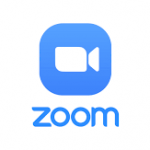
Setting up a Licensed Zoom Account Using Your CSU Email Address
By Evan Campbell
Published on July 13, 2020 4:01 pm MT Posted in General CNSIT, Knowledge Base, Tips and Tricks
If you have not already, you will need to request a Zoom license from RAMtech before setting up a CSU Zoom account. https://ramtech.colostate.edu/departmental/software/#zoom
- Navigate to https://zoom.us/ using your preferred browser
- Click on “Sign in” in the upper right corner of the window
- Input your firstname.lastname@colostate.edu email address
- Click on forgot your password
- Your CSU email address will be sent instructions to setup a password for your Zoom account
- Once you have set a password your account is ready to go
