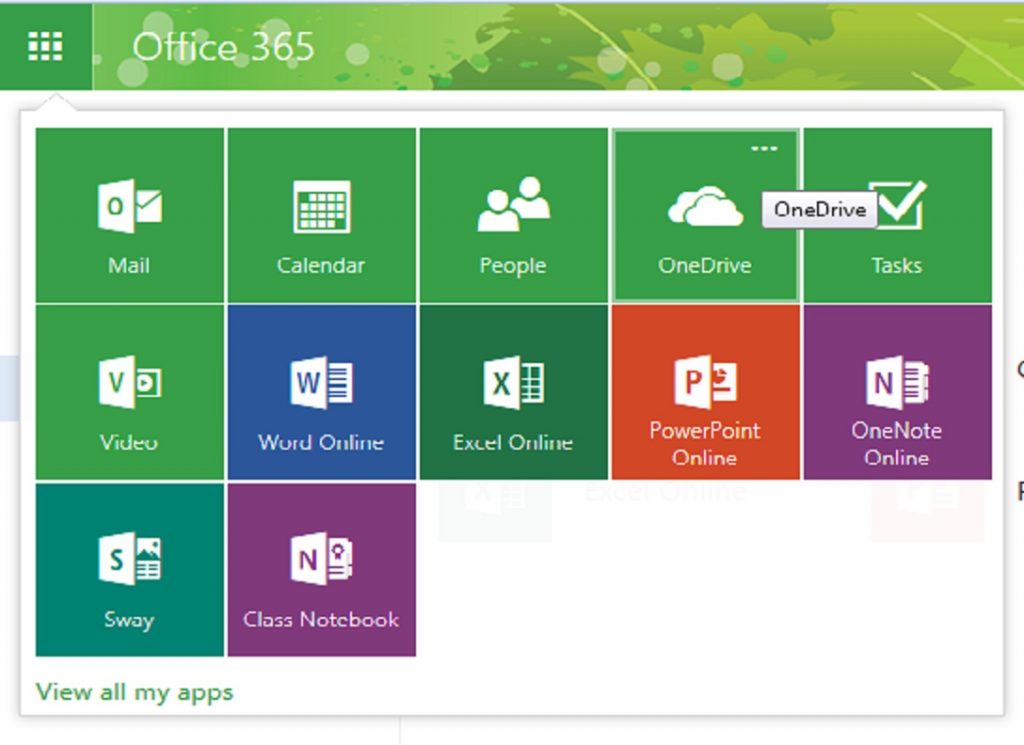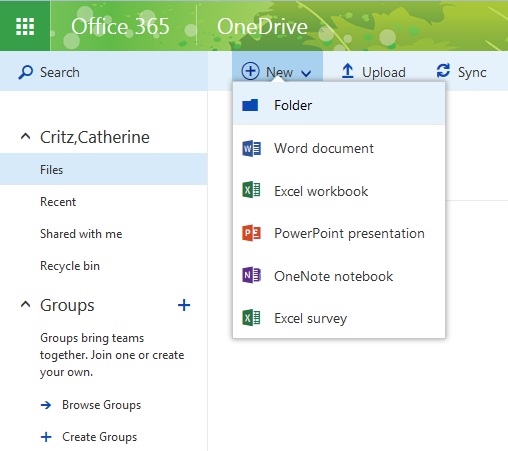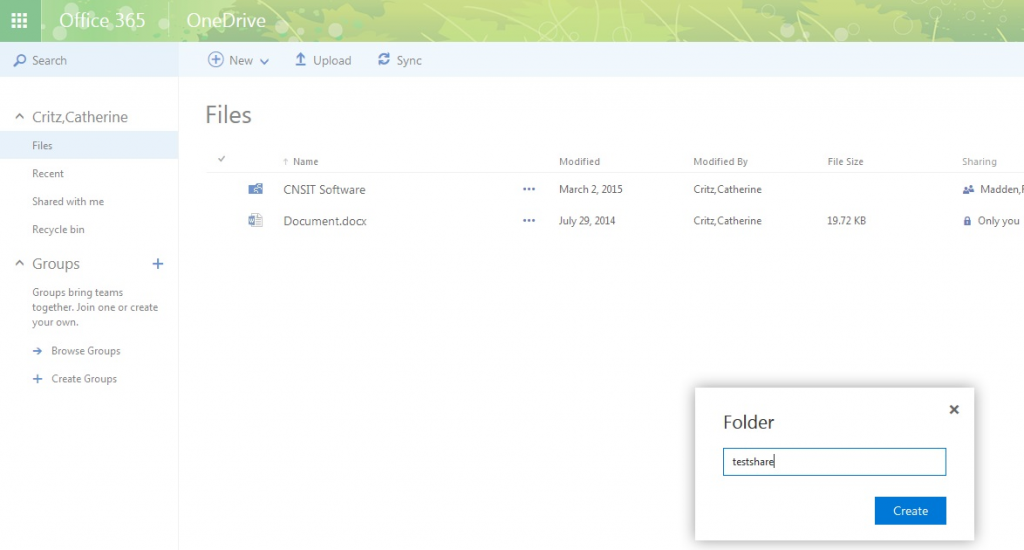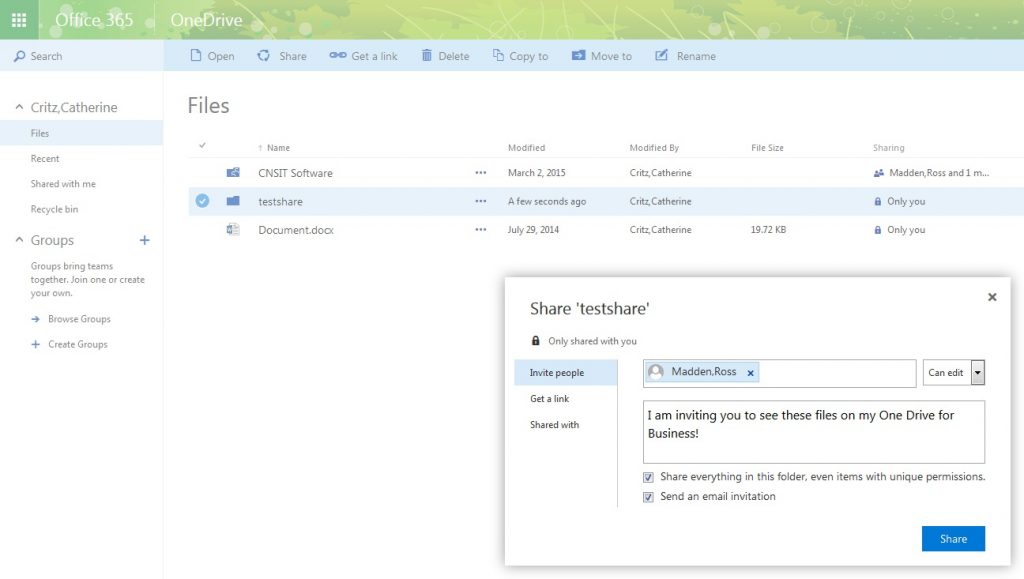Sharing Folders on OneDrive
By CNS IT
Published on March 3, 2016 5:33 pm MT Updated on April 25, 2022 2:53 pm MT Posted in General CNSIT, Internet & Networking, Knowledge Base, The Cloud
OneDrive is Cloud Storage available for CSU faculty, staff and students. Currently, 5 TB of personal storage is available to each individual.
To login to Microsoft 365, go to https://portal.office.com
Please keep in mind that for authenticating to M365 services at CSU, your Username must be in the format of NetID@colostate.edu (you will still use your regular CSU NetID password along with this).
After logging in, please click on the Microsoft 365 tiles located on the top left:
Many options will appear; then click on OneDrive.
The next window will show any files or folders stored in your personal space. To create a new folder, please click on “New”. Then choose “Folder”.
After choosing Folder; Type in the name of your Folder (i.e. testshare)
Create the Folder; and click on Sharing “Only You” on the far right side of the line that the folder is listed on.
Type in the name of the person you would like to share your folder with. If that person is within the CSU directory, their contact will appear as shown in the picture above. However, you can share your folder with anyone. To share with anyone outside CSU, they will also need to have signed up for OneDrive and you will need to know their email address.
For more information on how to install Microsoft 365, please go to this link: httpd://www.acns.colostate.edu/o365