Skip to Main Content
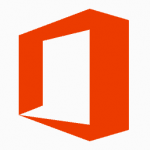
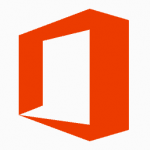
Using Microsoft Office Online Repair
By Aaron Vanasse
Published on August 26, 2020 2:20 pm MT Updated on September 30, 2021 12:07 pm MT Posted in General CNSIT, Knowledge Base, Software
- Close all Microsoft applications
- Go to the Windows icon in the lower left corner of your desktop
- Type in Control Panel
- Select Control Panel
- In the top right corner of the Control Panel select “View By: Small Icons”
- Select Programs and Features
- Scroll through the list of applications until you see Microsoft Office
- Right click on “Microsoft 365 Apps for enterprise” and click Change
- Select the Online Repair and click Repair
- This can take up to 10-15 minutes to complete
- Reboot your PC/laptop
- Open Microsoft applications
- If your applications are still having issues please open a ticket with CNSIT here: https://cnsit.colostate.edu/help/
