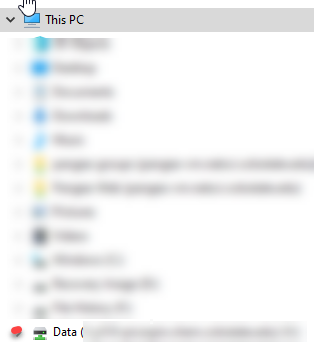Skip to Main Content

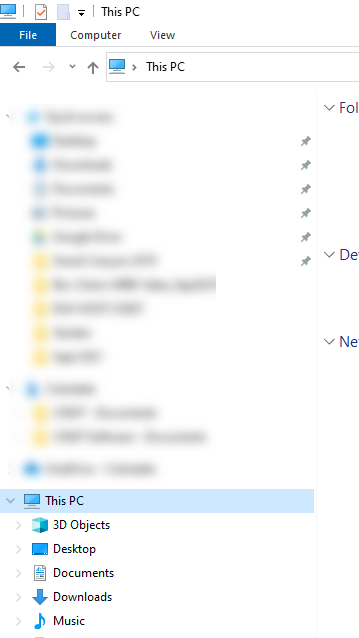
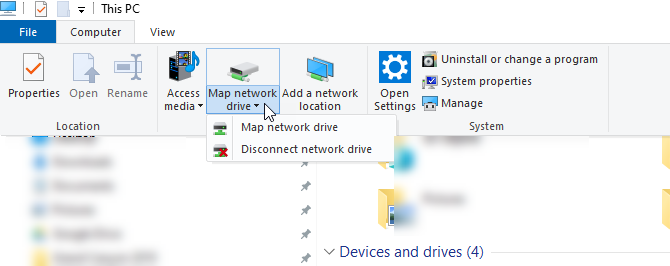
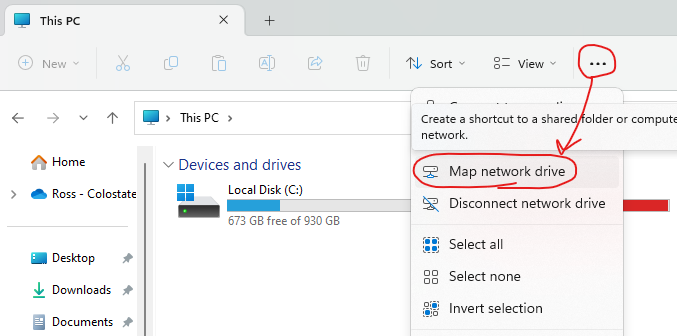
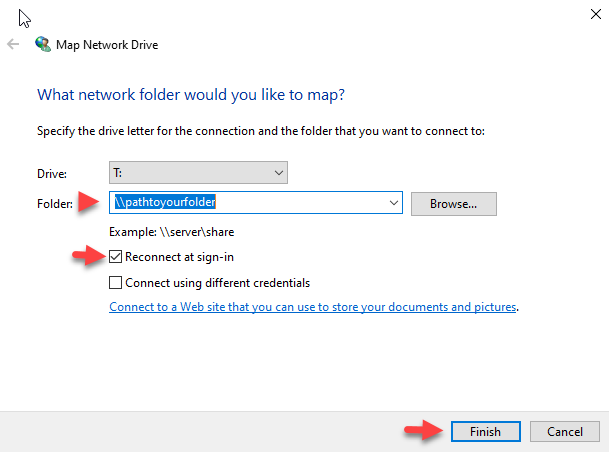
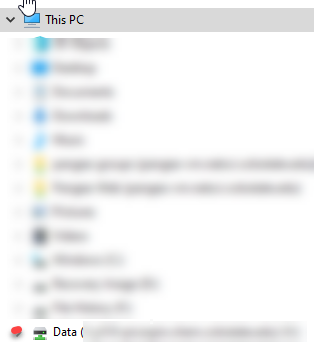

Mapping a Network Drive in Windows 10
By Aaron Vanasse
Published on October 18, 2021 9:31 am MT Updated on March 29, 2024 4:37 pm MT Posted in General CNSIT, Knowledge Base, Uncategorized
- Open File Explorer
- In the left hand pane of File Explorer select “This Pc”
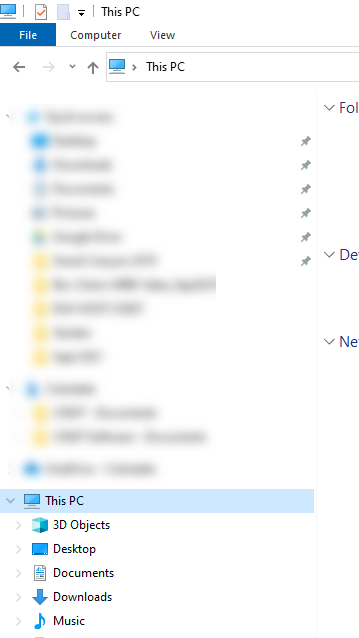
- At the top of File Explorer select: Computer and then select: Map Network Drive
Windows 10
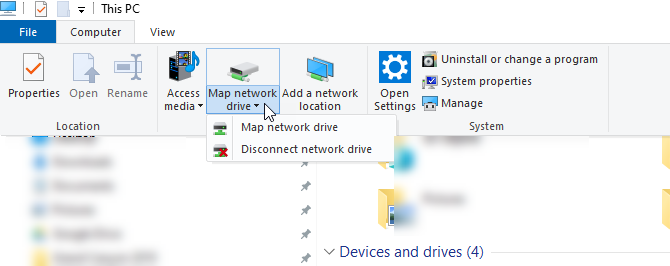
Windows 11
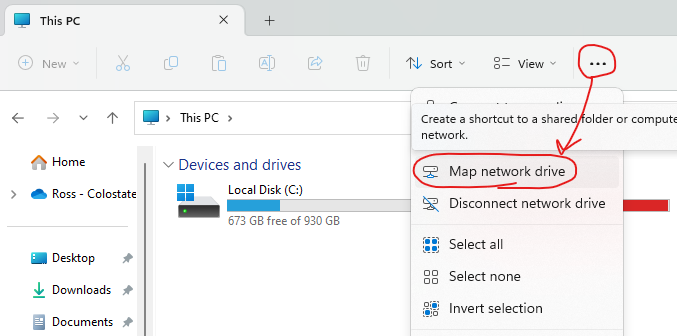
- A window will pop up and you can add the path to the drive you want to map <eg> \\pathtomyfolder
- Make sure to check the box for “Reconnect at Login”
- Click Finish
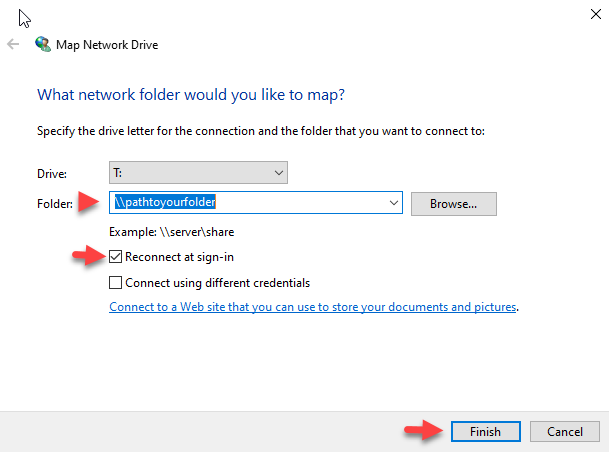
Open File Explorer and scroll down the left hand pane under “This Pc” and you will see your mapped drive.
You can now save or open data in this location.