
Restoring RStor Files and Folders Using Previous Versions
By Evan Campbell
Published on December 16, 2021 12:34 pm MT Posted in Backups, General CNSIT, Knowledge Base, Uncategorized
If you find that there are files or folders missing from your RStor directory you can use Window’s “previous versions” to recover the data. This feature takes advantage of the backups that the Division of IT creates of RStor data.
To restore the contents of a folder in RStor you will right click on the folder and then select “Restore previous versions”. This will bring up a menu that will list the last backups of the folder that have been run. You can select the backup which will have the data you are missing and then click on “Restore”. Example of “Restore previous versions” menu below:
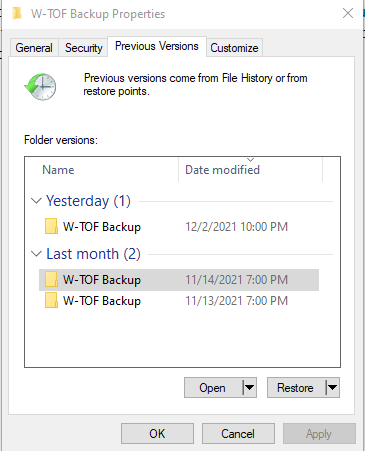
If you would like to restore a single file or folder within a folder instead of the whole folder you can select “Open” which will bring up the contents of the folder. Then you can browse to the specific file or folder you are wishing to restore and use the copy and paste functions to move the data to your desktop. You can then re-upload the data to RStor so it is now available on RStor.
