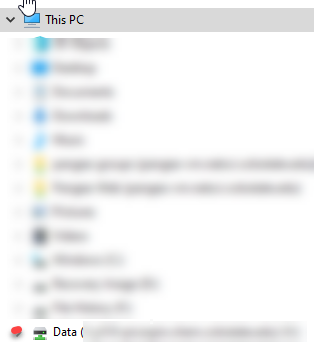Skip to Main Content

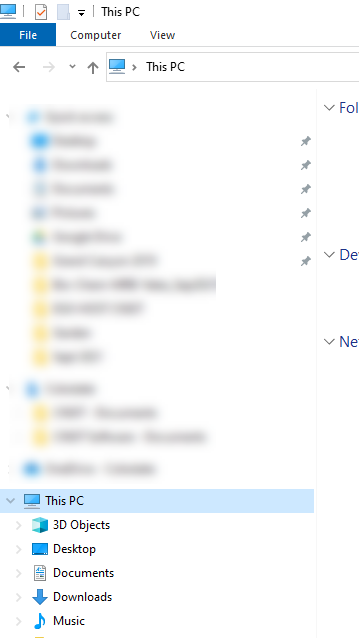
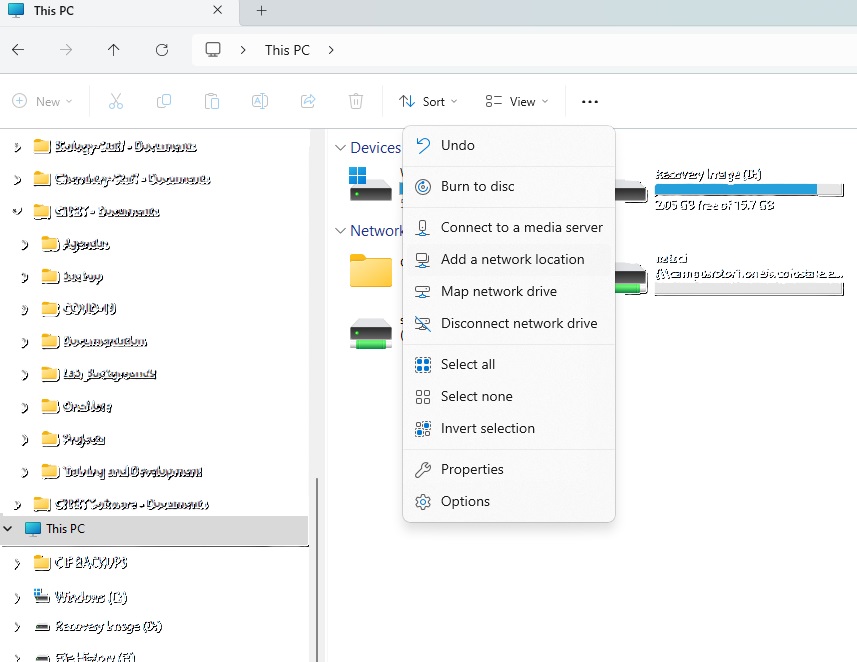
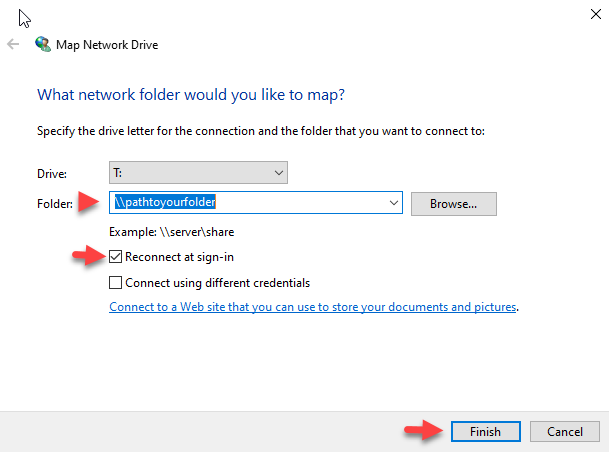
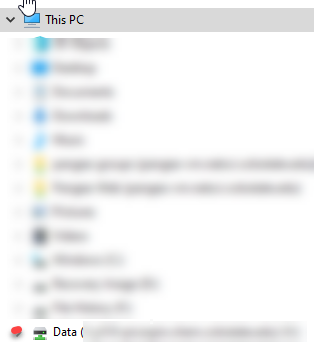

Adding a Network Location in Windows 11
By Aaron Vanasse
Published on March 29, 2024 4:37 pm MT Updated on March 29, 2024 4:40 pm MT Posted in General CNSIT, Tips and Tricks, Uncategorized, Windows
Open File Explorer
In the left hand pane click on This PC
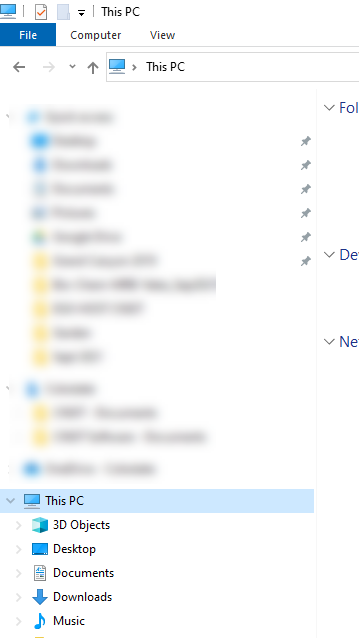
At the top of File Explorer click View
From the drop down menu select “Add a Network Location”
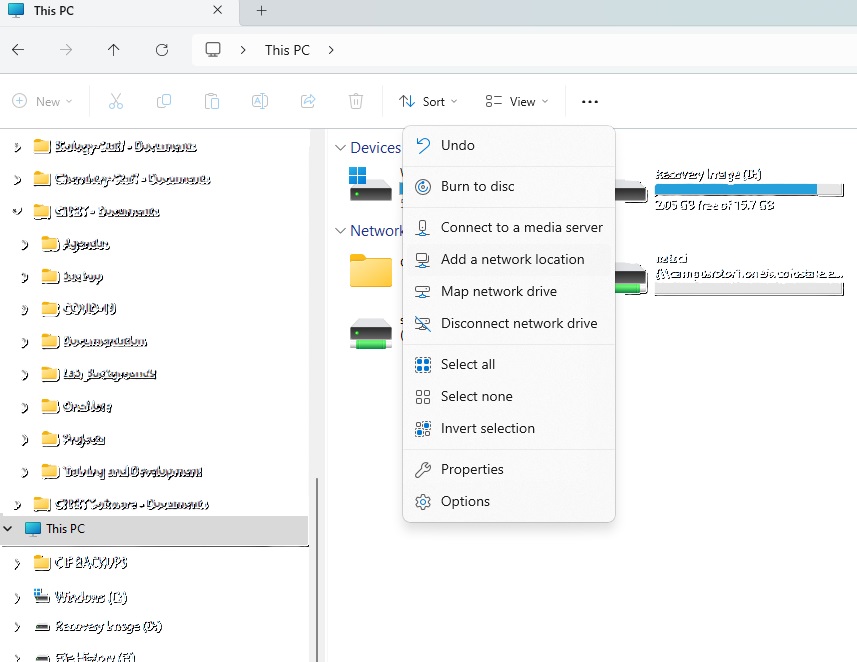
A window will pop up and you can add the path to the drive you want to map <eg> \\pathtomyfolder
Make sure to check the box for “Reconnect at Login”Click Finish
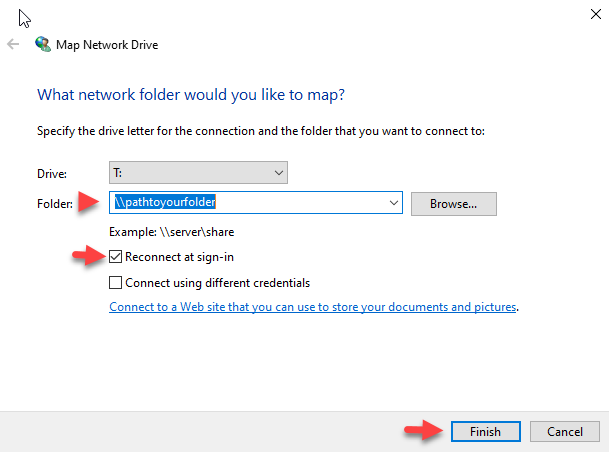
Open File Explorer and scroll down the left hand pane under “This Pc” and you will see your mapped drive.
You can now save or open data in this location.