Skip to Main Content
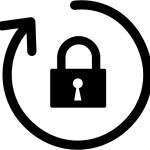
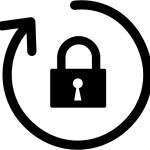
Changing Password From Home on a CSU Owned Machine
By Evan Campbell
Published on April 12, 2021 9:14 am MT Updated on November 6, 2023 10:13 am MT Posted in General CNSIT, General Computing, Knowledge Base, Tips and Tricks, Uncategorized
You may need or want to change your password while off campus. The following will walk you through how to change your password with out having to come to campus
- Connect the GlobalProtect VPN (Setup information: https://cnsit.colostate.edu/kb/csu-vpn-duo)
- Use this link to start the process: https://netid.colostate.edu/password.aspx
- Following instructions from DoIT update your password
- Once you have completed the password update process keep your computer on and logged into VPN for about 20-30 minutes
- Restart your computer and try to use your new password
- If the new password is not accepted, you will still be able to use your old password to log in
- After using your old password to login, launch the GlobalProtect VPN client and sign in using your new password
- Once you have signed into the VPN you will get a Windows pop up stating that your password has been changed and to lock your computer and then unlock it with the new password
- Once you have done that, quit any Microsoft program you may have open (Teams, Outlook, Onedrive) and relaunch them to sync your new password
