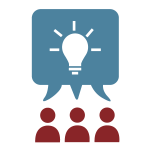
Collaboration and File Sharing Tools
By Ross Madden
Published on November 1, 2018 3:16 pm MT Updated on October 29, 2024 12:05 pm MT Posted in General CNSIT, Knowledge Base, The Cloud, Tips and Tricks
Working together and sharing files is essential in today’s work environment. At CSU there are several options available based on the type of collaboration required. In this article, I will attempt to summarize these technologies and list their characteristics. If you are interested in using any of these in your area, please get in touch with CNSIT by creating a ticket: https://cnsit.colostate.edu/help
Microsoft OneDrive
Microsoft OneDrive provides 5GB of cloud based storage to each active CSU faculty, staff and student. Files stored in SharePoint are linked to a specific user account.
More information about OneDrive can be found at the following ACNS URL: http://help.mail.colostate.edu/onedrive.aspx
You can also learn a bit about how to access OneDrive files from the following article: https://cnsit.colostate.edu/kb/cloud-storage-for-personal-data
Pros
Microsoft OneDrive is ideal for users needing a personal and private cloud based storage area to keep important files. With the OneDrive sync client for both MacOS and Windows, users can synchronize these files to a specific folder on the local users’ hard drive. OneDrive also allows you to share files to users outside of campus. Backups occur in real time with all file saves creating a new version which can be reverted to at any time. OneDrive is also resistant to ransomware attacks.
Microsoft OneDrive is included as part of CSU’s M365 service at no additional cost.
Cons
Microsoft OneDrive is not an ideal cloud based storage solution for users intending on collaborating with other users on files.
Microsoft SharePoint Online
Microsoft SharePoint Online is an M365 application that allows users to create intranet websites for sharing information and for project management and collaboration. SharePoint Online contains 2TB of cloud based storage on default. Files stored in SharePoint are not linked to a specific user account. SharePoint can also be configured allow sharing of files to users outside of campus.
More information about SharePoint Online can be found at the following ACNS URL: http://help.mail.colostate.edu/o365sharepoint.aspx
Pros
Microsoft SharePoint Online is ideal for groups looking to collaborate on files stored in an online cloud solution. With the OneDrive sync client for both MacOS and Windows, users can synchronize these files to a specific folder on the local users’ hard drive. Backups occur in real time with all file saves creating a new version which can be reverted to at any time. SharePoint Online data is also resistant to ransomware attacks.
Microsoft SharePoint Online is included as part of CSU’s M365 service at no additional cost.
Cons
Microsoft SharePoint Online is not ideal for users that require a drive letter to be mapped on a community computer, nor an area that is completely private to the individual.
For more information on Sharepoint attributes see: https://cnsit.colostate.edu/kb/when-is-sharepoint-a-good-solution-for-you/
Microsoft Teams
Microsoft Teams offer a chat-based group workspace within M365 that includes tools and content targeted for groups of users wanting to collaborate. Using the M365 Web Portal or the Microsoft Teams client, Team owners can add additional owners, manage the membership of the Team, add channels and content, and set options for the Team, such as setting it to be public or private team.
More information about Teams can be found at the following ACNS URL: http://help.mail.colostate.edu/office365teams.aspx
Pros
Teams is ideal for a group that would like an electronic collaboration tool based on channels, projects, or really anything! Access can be set and controlled in a very convenient way. It can act as a gathering space for all of your M365 services by linking SharePoint Online sites, and personal OneDrive accounts. It can also be a great place for secure and controlled access to a smaller amount of data (< 1TB) making it ideal for search committees or other restricted areas.
Microsoft Teams is included as part of CSU’s M365 service at no additional cost.
Cons
Teams is not ideal as a large (> 1 TB) cloud based storage solution. While Teams does come with online cloud storage (a basic SharePoint Online Site in fact), it is often a great idea to link a Microsoft Team with a Microsoft SharePoint Online site if you need a massive amount of storage (> 1TB).
RStor at CSU
RStor at CSU is a more classic solution to the Network Storage problem. Hosted on campus, users are able to map an RStor network location using both CIFS and NFS. RStor costs $80 per TB annually.
More information about RStor at CSU can be found here: https://cnsit.colostate.edu/kb/rstor-has-arrived
Pros
RStor is ideal for groups that require connecting to a network storage device that allows the mapping of a drive letter (Windows), or via NFS on Linux/MacOS computers.
Cons
RStor is not ideal for users/groups that want a free storage/collaboration solution that integrates with O365. RStor sharing is also limited to users of CSU. You will not be able to share files to off campus users without the use of additional services.
