Reporting Spam and Phishing Emails Using Outlook
By Evan Campbell
Published on July 7, 2022 11:49 am MT Updated on May 11, 2023 2:15 pm MT Posted in E-mail, General CNSIT, Knowledge Base, Security News
Microsoft has created a new feature in Outlook that allows you to report emails as either spam or phishing without having to forward them to the Division of IT. This article will show you how to use this new feature in both the Outlook client as well as the M365 portal version of Outlook for those who don’t use the Outlook app on their computer.
If you are using the Outlook application installed on your computer you can report a message by selecting the “Report Message” button in the top right hand corner of the screen.

When you click on the button you will see options to report the message as junk/spam as well as phishing. Example below.
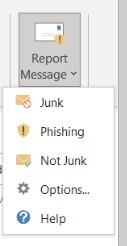
Once you have selected junk or phishing on the next screen you will want to choose to send a copy of the message to Microsoft and at that point the message has been reported.
If you do not have the Outlook application installed on your computer you can login to https:\\portal.office.com using your CSU NetID and password and use M365 Outlook to report a message.
After you are logged into the M365 Portal and have Outlook opened you will want to double click on the offending message which will open it in a separate new window.
Once the message is open in a new window you will click on the reporting button. Example below.

You will see the same options as above once you click on the reporting button. Example below.
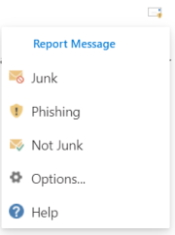
Once you have selected junk or phishing you will want to choose to send a copy of the message to Microsoft.
