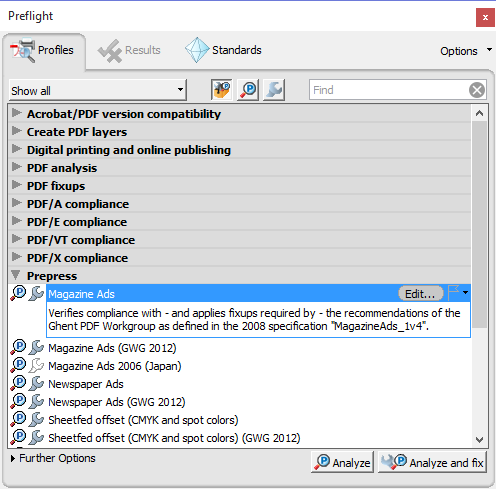Troubleshooting PDF Printing Problems
By Ross Madden
Published on October 28, 2015 3:29 pm MT Posted in Apple, CNS Computer Lab, Computer Labs, General CNSIT, Printing, Tips and Tricks, Windows
PDF files sometimes give us a lot of trouble when we try to print them. The causes are usually unknown, but may stem from inefficient PDF creation on the publisher side (not everyone uses Adobe Acrobat Pro to create their PDFs, unfortunately). Here are some tips to help you get that pesky PDF to print properly.
Save as “Reduced Size PDF”
With the PDF opened in Adobe Acrobat, choose the File->Save As Other->Reduced Size PDF…
It is probably best to save this version separately, so as to retain the original… just in case. Once you have this new file – try to print it and see if the problem is solved.
Save as “Optimized PDF”
With the PDF opened in Adobe Acrobat, choose the File->Save As Other->Optimized PDF…
It is probably best to save this version separately, so as to retain the original… just in case. Once you have this new file – try to print it and see if the problem is solved.
Run the PDF through a “Preflight” tool
Windows: From the top menu, choose the View->Tools->Print Production menu
This will open a pop out pane on the right side of the Acrobat window. You will see a menu item titled “Preflight”
Mac: From the top menu, choose the Edit->Preflight menu.
You will see something similar to the screenshot below. If not already selected, choose “Magazine Ads” item under the “Prepress” section, and click the “Analyze and fix” button. This will spit out a bunch of output. Once completed, save this file separately, so as to retain the original. Once you have this new file – try to print it and see if the problem is solved.