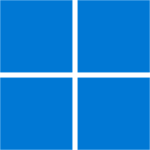
Windows 11 – Upgrade Guide
By Ross Madden
Published on February 20, 2023 1:22 pm MT Updated on March 8, 2023 2:49 pm MT Posted in General CNSIT, Windows
Once again, we are on the precipice of an Windows operating system upgrade spree. Windows 10 officially loses support by Microsoft in October of 2025. Our goal is to be able to upgrade all possible computers by well before this.
Windows 11 Hardware Requirements
Microsoft has an official list of all hardware requirements here: https://www.microsoft.com/en-us/windows/windows-11-specifications?r=1
The main issues we will find with hardware that cannot be upgraded is the age of the CPU and the presence of the appropriate version of a TPM chip on the motherboard. The general rule is that any machine that is older than 2019 is likely not a candidate for a streamlined upgrade (as in, keep applications, profiles, and data) to Windows 11.
CSU/CNSIT Owned and Managed Computer Upgrades
Conveniently, any computer that is managed by CNSIT (bound to our domain and managed through the CSU Configuration Manager servers) has already been evaluated and identified as compatible or not. A compatible machine will have the upgrade process available in the “Operating Systems” menu (right side) of the Software Center application.
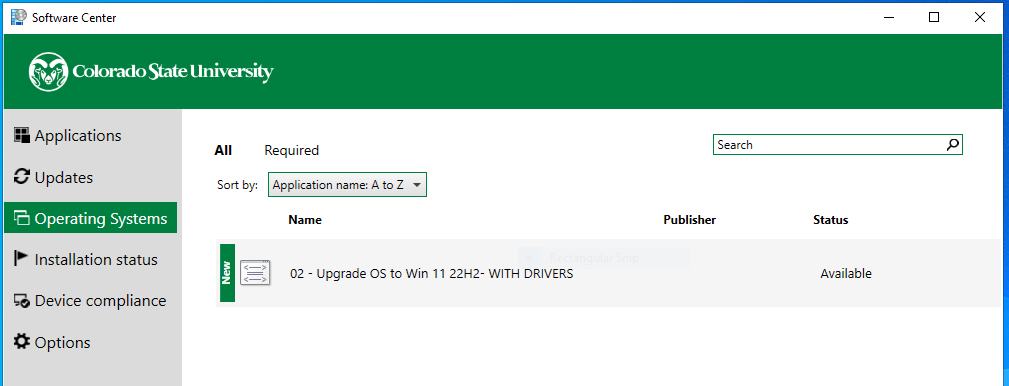
At your convenience, you may install this upgrade using Software Center. Please keep in mind that this process can take a few hours, so plan accordingly. It is also important to keep your computer on and plugged into power (for mobile devices) after you choose to install.

If you do not see this upgrade option in the “Operating Systems” menu within Software Center, your computer is likely not compatible for a streamlined upgrade to Windows 11.
For more information on Software Center click here – https://cnsit.colostate.edu/kb/install-applications-from-software-center
What about older hardware that isn’t compatible?
Older hardware that is not capable of the streamlined upgrade process may be capable of upgrading via a full re-image of the operating system. By the time this is an emergency, any machine in this category will be at least 7 years old, so we will want to discuss a possible new replacement, depending on the computer’s overall use and the lab’s financial situation. This process is destructive to all installed applications and data, so prior backups of any data to a non-local site (https://cnsit.colostate.edu/kb/cloud-storage-for-personal-data) will be required. Applications will need to be reinstalled after the Windows 11 installation process is complete. This process involves working with CNSIT to evaluate the computer in question and to decide on the most appropriate path forward. Please contact us at https://cnsit.colostate.edu/help to set up an evaluation.
What about my personally owned computer?
Personally owned computers can be upgraded to Windows 11 as long as the hardware is compatible. CNSIT cannot help with this process directly but can provide advice if needed. Here is a guide from Microsoft which should help you with the upgrade process: https://support.microsoft.com/en-us/windows/getting-ready-for-the-windows-11-upgrade-eb50813f-c7da-4cf8-89a3-6ba0d33b2773
