
Mestrelab Campus License
By Ross Madden
Published on February 8, 2018 10:47 am MT Updated on January 13, 2023 10:46 am MT Posted in Apple, General CNSIT, Internet & Networking, Knowledge Base, Tips and Tricks, Windows
As of February 2018, the Department of Chemistry has funded a CSU site license for several MestreNova plugins. The following functionality is covered by this site license:
- NMR
- qNMR
- Reaction Monitoring
Installing MestreNova
To install MestreNova, simply download and install from this URL: https://mestrelab.com/download/mnova
Installing License Files
Once you have installed the current version of MestreNova, you will need to install the license files. First, download the following .zip file which contains the license files. Be sure to keep note of where this .zip file downloads to! Typically this is a “Downloads” folder, but might be the Desktop or other:
Current License Files – 01-13-2023 – Click to Download
Next, start the MestreNova application. On first load, MestreNova will prompt you to install license files. Click on the “install” button on this initial dialog window.
For each license file needed, browse for and select that license file. This means you will need to repeat this for all 3 license files.
Once added, you will need to close and restart MestreNova for those licenses to activate.
Activating Advanced Plug-Ins
In certain circumstances, some of the plug-ins used by these site licenses are not activated on default. To activate a plugin use the File->Advanced Plugins menu (“Modern” Interface) or the Edit->Advanced Plugins (“Classic” Interface), and select those that are needed. See below for an example of this:
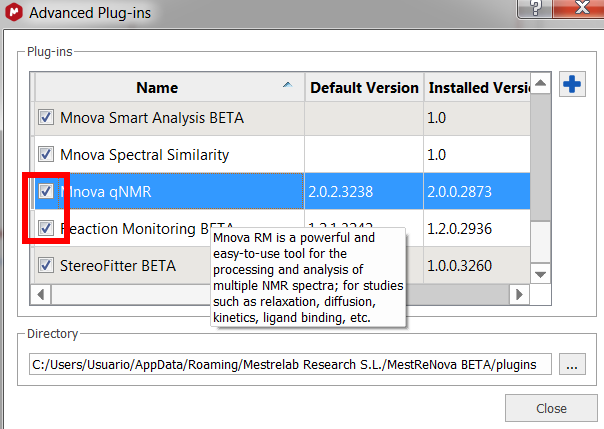
Connection from Off Campus?
If you are looking to use this site license from off campus, you must first connect to the CSU VPN. For information on installing this, please refer to the following article: https://cnsit.colostate.edu/kb/csu-vpn-duo
Additional Help?
If you need any additional help while installing MestreNova, please feel free to submit a CNSIT ticket at the following URL: https://cnsit.colostate.edu/help
