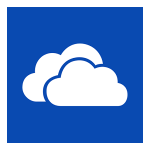
Mac OneDrive Client – Files On-Demand
By Ross Madden
Published on January 25, 2019 4:55 pm MT Updated on October 29, 2024 12:04 pm MT Posted in Apple, General CNSIT, Knowledge Base, The Cloud
UPDATE: Some of this post contains deprecated information. As of the fall semester of 2024 – the OneDrive quota for new users has been reduced to 5GB. All existing users will maintain a quota which is their current usage plus 5GB at the time of this change.
In days past, one of the major drawbacks to using the OneDrive sync client on your local computer, was that your local storage was often far less than your OneDrive quota of 5TB. The sync client required that you download any files to your local computer in order to even see them! Of course, this was sort of a buzzkill in that you quickly realized you could never take advantage of the the 5TB of OneDrive storage.
All of this has changed with an update to OneDrive called “On-Demand”. Basically, this allows you to only download files locally when you need them, but you can still see all of the files in your OneDrive account. This update introduces a new set of icons listed in your Finder window that designate whether a file is in the cloud or available locally. You can also set certain files to always be available locally if you wish.
A couple of requirements, of course.
– First, you must be running MacOS 10.14.2 “Mojave” or newer along with an Apple File System (APFS) formatted volume. These are the current defaults nowadays, so any Mac purchased after 2012 should be compatible.
– You must also be sure to have OneDrive version 18.240 or newer. This can be downloaded from the Mac App Store by searching for “OneDrive”. Alternatively, you can download the .pkg installer directly from here: https://aka.ms/MacFilesOnDemandBinary.
Microsoft Windows has had these features for almost a year now, so it is great to finally see this functionality available for MacOS. Read more about that here: https://cnsit.colostate.edu/kb/onedrive-files-on-demand
Finally, here are some directions for setting up OneDrive for your personal space using the OneDrive client for MacOS with On-Demand:
https://cnsit.colostate.edu/kb/configure-onedrive-client-for-macos
