Moving Email Folders from the On My Computer Tab to Microsoft Exchange Inbox in Outlook for Mac
By Evan Campbell
Published on November 4, 2021 12:16 pm MT Updated on November 4, 2021 12:16 pm MT Posted in Apple, E-mail, Knowledge Base
If you have been using folders under the On My Computer tab in Outlook for Mac to store emails and want to move those folders to your Exchange inbox in order to be able to access them in https://portal.office.com/ as well as other Outlook installs this guide will show you how to move the folders to your Exchange inbox.
Open Outlook on your Mac and scroll down to your folders under the “On My Computer” and right click on the folder you would like to move and select “Copy Folder” as shown here:
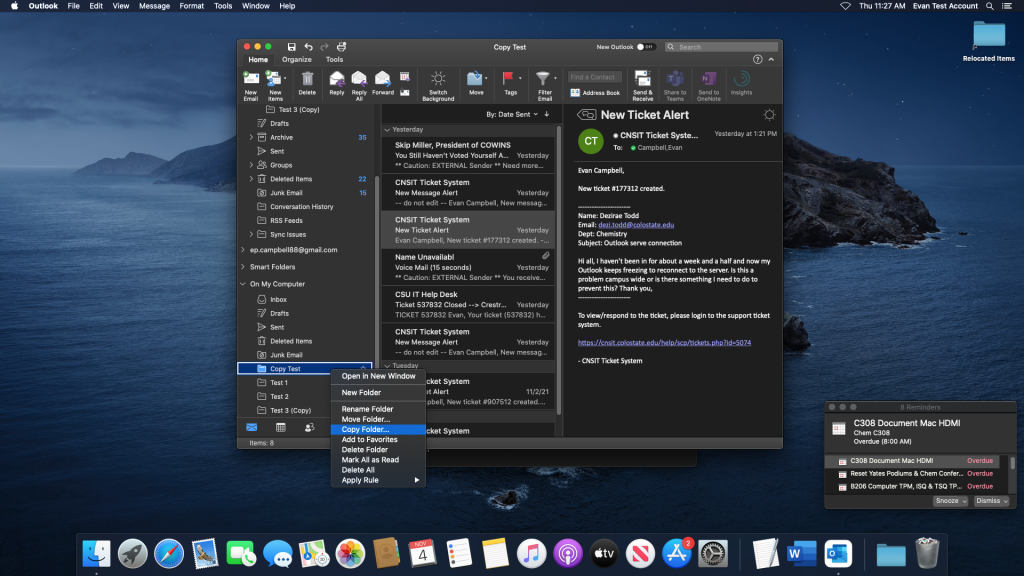
Once you have selected “Copy Folder” there will be a menu that pops up in which you can type the name of the destination where you want to copy the folder to. Type in “inbox” and select the inbox that includes your CSU email address and then click on the “Copy” button. Example below:
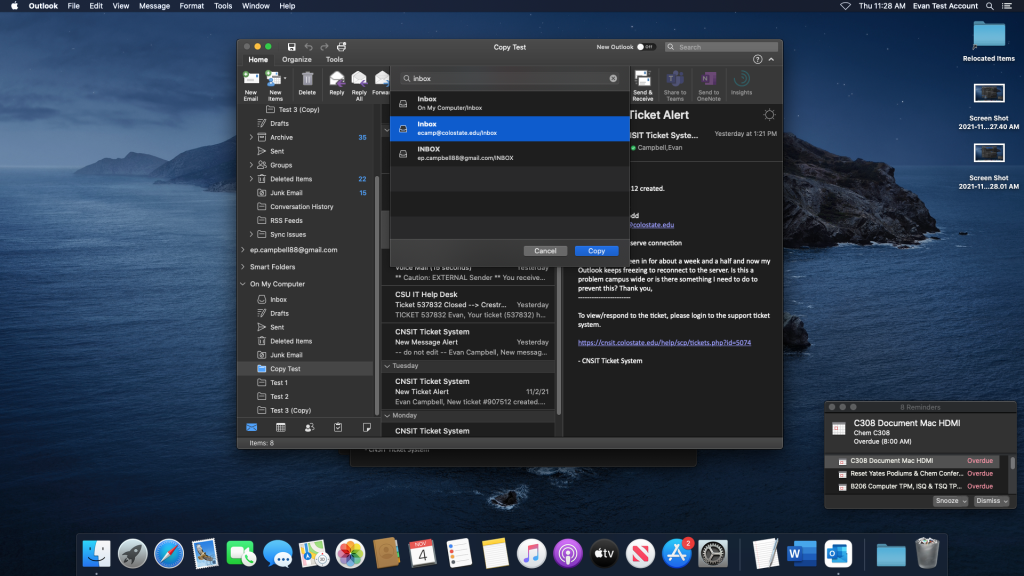
After you have clicked “Copy” the folder should now be displayed under your inbox both in Outlook and in your Outlook inbox on https://portal.office.com/ as shown in the example below:
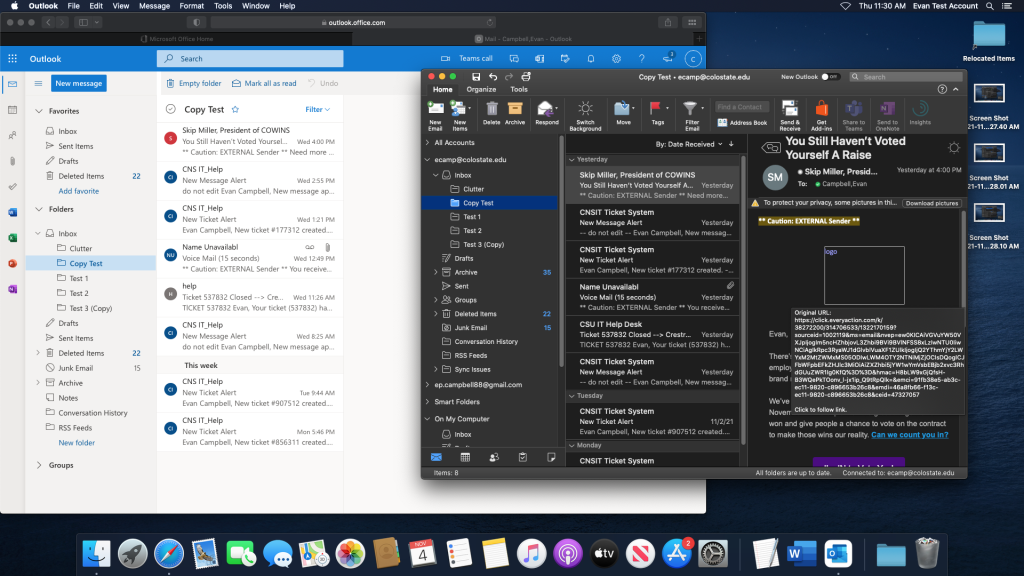
The folder will also stay under your “On My Computer” on Outlook for Mac and you can keep that folder as an extra backup if you would like. Otherwise once it’s accessible under your inbox on the Exchange servers you can delete it from “On My Computer” as the emails are now stored on Microsoft servers.
