Category Archive: Knowledge Base

By Evan Campbell
December 8, 2020 9:48 am MT
Posted in General CNSIT, Knowledge Base, Tips and Tricks
With Adobe’s continually changing licensing demands CNSIT has started to explore alternative methods for creating and editing PDF files. Fortunately, we have found Word is a good alternative that is accessible by everyone on campus. This article will give you tips on how to create and edit PDFs in Word. If this article doesn’t cover […]
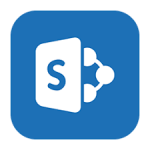
November 22, 2020 9:16 am MT
Posted in General CNSIT, Knowledge Base, The Cloud, Tips and Tricks
SharePoint online sites can be a powerful way to collaborate and share data among your workgroup. When used in combination with the OneDrive sync client it is a great way to access data from your local machine using automatic synchronization with the cloud repository. However, some areas find it useful to keep feeds of raw-data […]
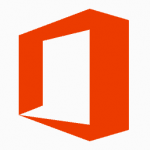
November 5, 2020 12:57 pm MT
Posted in General CNSIT, Knowledge Base, Tips and Tricks
Microsoft has recently introduced a couple of tools in Microsoft 365 that are intended to help with organization and efficiency. These tools send daily emails to your CSU email address which some have found to be bothersome. This article will explain how to turn these emails off. MyAnalytics Navigate to https://portal.office.com. Choose the All Apps […]
Open Outlook and click the FILE tab in the top left corner Click on Account Settings Click Change Click More Settings Click Add Type in the exact name of the mail box including all underlines and dashes Don’t add @colostate.edu – Just the name of the mailbox Click OK Outlook will find the mailbox and […]
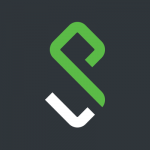
By Evan Campbell
September 11, 2020 11:17 am MT
Posted in General CNSIT, Internet & Networking, Knowledge Base
We have been seeing VPN internet issues from people who have certain models of HP laptops due to their wireless chipsets. If you have been experiencing issues with internet slowness while connected to the Pulse Secure VPN this process should eliminate that issue. Type “Control Panel” in your search bar and click on the app […]
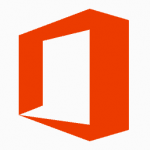
Close all Microsoft applications Go to the Windows icon in the lower left corner of your desktop Type in Control Panel Select Control Panel In the top right corner of the Control Panel select “View By: Small Icons” Select Programs and Features Scroll through the list of applications until you see Microsoft Office Right click […]

August 20, 2020 3:21 pm MT
Posted in CNS Computer Lab, General CNSIT, Knowledge Base, Tips and Tricks
Orient the document to the top left corner of the scanner Close the lid and push the button to the left of the light on front of scanner Select Windows Fax and Scan Application After the document is scanned it will be displayed in the app as “Image” Double click on “Image” to open it […]
In an effort to cut down on the requirement for in person printing in the CNS Computer labs, a technology called “Mobility Print” has been set up which allows students to set up their own device for printing in select locations (termed “Bring Your Own Device” or BYOD). IMPORTANT: The main requirement for BYOD printing […]
If you have not already, you will need to request a Zoom license from RAMtech before setting up a CSU Zoom account. https://ramtech.colostate.edu/departmental/software/#zoom Navigate to https://zoom.us/ using your preferred browser Click on “Sign in” in the upper right corner of the window Input your firstname.lastname@colostate.edu email address Click on forgot your password Your CSU email […]
