Category Archive: Windows

April 12, 2021 9:16 am MT
Posted in Computer Labs, General CNSIT, Printing, Windows
If you’re wanting to print a PowerPoint presentation or Word document in one of the student labs it will need to be formatted as a pdf due to print server changes. To print in the labs you will need to login to Papercut (https://cns-papercut.natsci.colostate.edu/user) using your NetID credentials and upload a pdf to the print […]

April 5, 2021 12:22 pm MT
Posted in General Computing, Internet & Networking, Knowledge Base, Tips and Tricks, Windows
After resetting your CSU NetID password we occasionally hear from folks that their wireless devices have a hard time connecting back to the CSU-NET wifi while on campus. This is sometimes caused by an existing wireless profile for CSU-NET which is trying to use the saved password, which is now old. The simple trick to […]

June 24, 2020 10:24 am MT
Posted in Apple, General CNSIT, Knowledge Base, Software, Windows
Starting with version 2020, Adobe Acrobat DC Pro is changing how it activates its licensing. Previously, we used a serialized license where we would enter in a serial number to activate the software. CSU has now moved to a named user license where users will authenticate as themselves in order to activate Adobe Acrobat DC […]
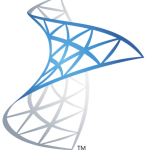
CNSIT has recently adopted Microsoft’s Endpoint Configuration Manager (MECM or Configuration Manager or Config Manager) to help better manage its fleet of computer assets. At the moment, only Windows computers are able to benefit from the Config Manager setup. However, it is the hope that the future brings MacOS compatibility to the table. Config Manager […]
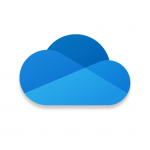
October 16, 2019 10:58 am MT
Posted in Backups, General CNSIT, Tips and Tricks, Windows
You can back up your important folders (your Desktop, Documents, and Pictures folders) on your Windows PC with OneDrive PC folder backup, so they’re protected and available on other devices. Check out the following article for information on setting this up! There is now no excuse for not backing up these common file storage locations! […]
By Ross Madden
January 28, 2019 2:27 pm MT
Posted in Apple, General CNSIT, Knowledge Base, The Cloud, Windows
It is official, we are sunsetting Pangea. While this phasing out will take some careful consideration and migration, we wanted to make sure to document up front what we believe will be the process. Why are we doing this? Pangea has been our go-to collaboration tool since 2006. It has gone through many iterations in […]
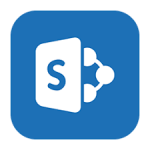
January 28, 2019 11:32 am MT
Posted in Apple, General CNSIT, Knowledge Base, The Cloud, Windows
In this article I will walk you through connecting a CSU M365 SharePoint Online site to your local computer using the OneDrive sync client. This walkthrough assumes you have already connected your OneDrive sync client to your personal OneDrive space as described in the following articles: Configure OneDrive Client for Windows: https://cnsit.colostate.edu/kb/configure-onedrive-client-for-windows Configure OneDrive Client […]
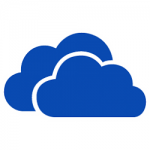
January 28, 2019 10:58 am MT
Posted in General CNSIT, Knowledge Base, The Cloud, Windows
In this article I will walk you through connecting the OneDrive client for Windows 10 to your CSU O365 personal OneDrive space. In Windows 10 (which you should be using) OneDrive should be installed and running on default. If you do not see the OneDrive “cloud” icon running in your task bar over by your […]
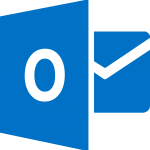
Occasionally, we run into a specific issue when a user is setting up a new machine, and wants to configure Outlook to read their CSU O365 e-mail and calendar data. While following the ACNS supplied directions (http://help.mail.colostate.edu/tt_o365_outlook.aspx) the dialog will seem to hang (indefinitely) on searching for the account. We are seeing this behavior when […]

Press the windows key + pause key and a pop up box will appear. Now select Advanced system settings. Another pop box will appear. At the top of the pop up box select Computer Name and click Change in the lower right corner of the popup box Another pop up menu will appear and in […]
