Category Archive: General CNSIT

June 16, 2022 10:38 am MT
Posted in Apple, Calendars, Featured, General CNSIT, General Computing, Knowledge Base, Tips and Tricks, Uncategorized, Windows
Open a browser and in the address bar at the top type portal.office.com Login to the Microsoft Office365 portal with your eid/netid email and eid/netid password Once you are logged in to the portal, on the left side of the page, select the Outlook icon Select the Calendar Icon in the top left of the page […]

June 14, 2022 1:57 pm MT
Posted in Calendars, Featured, General CNSIT, General Computing, Knowledge Base, Uncategorized
Open a browser and in the address bar at the top type portal.office.com Login to the Microsoft Office365 portal with your eid/netid email and eid/netid password Once you are logged in to the portal, on the left side of the page, select the Outlook icon Select the calendar icon in the top left of the […]

June 10, 2022 10:53 am MT
Posted in Calendars, General CNSIT, General Computing, Knowledge Base, Tips and Tricks
Before we begin, add the room calendar you’d like to reserve to your Outlook. The directions to do so are here: https://cnsit.colostate.edu/kb/adding-shared-calendar-to-outlook-calendars Click Calendar view in the bottom left of your Outlook client Having added the calendar to Outlook, tick the box next to the room calendar you have added. In a moment you will […]
May 16, 2022 10:06 am MT
Posted in General CNSIT, General Computing, Internet & Networking
Adding domain users to the Remote Desktop group can be accomplished by any user with administrative privileges for the given computer. A common need is for a PI to need a new lab member to remotely connect to a shared computer. This walkthrough will guide a user that already has administrative security rights on a […]
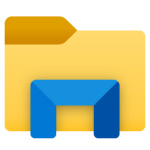
April 26, 2022 1:09 pm MT
Posted in General CNSIT, General Computing, Tips and Tricks, Windows
Right click on the File Explorer folder icon on the taskbar at the bottom of your screen Right click on “File Explorer” (you’ll see 2 options: Open and Properties) Left click on “Properties” Under the Shortcut tab in the Properties box, scroll down and Select ‘Maximized’ for the field Run This will make it always open maximized.

April 19, 2022 10:21 am MT
Posted in Apple, General CNSIT, Knowledge Base, Tips and Tricks, Uncategorized, Windows
Windows Open a command prompt by typing “cmd” into the windows search bar In the command prompt window type: wmic bios get serialnumber The serial number will be displayed in the cmd output MacOS Click the apple icon in the top left of your screen Choose “About this Mac” A box will pop up with […]
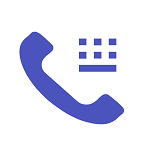
March 29, 2022 2:55 pm MT
Posted in General CNSIT, General Computing, Internet & Networking, Knowledge Base
CNSIT is ready to begin assisting you in your transition to the latest version of your office phone. Say “goodbye” to your old office phone and “hello” to Teams Voice! This article will discuss the Teams Voice migration process and guide a user through the transition from their VOIP based phone service to the Teams […]

March 23, 2022 10:56 am MT
Posted in General CNSIT, Knowledge Base, Tips and Tricks, Uncategorized, Windows
Open Outlook and navigate to the Calendar tab at the top of the left side of Outlook. Right click on Other Calendars At the slide out menu, choose From Address Book or if adding a room calendar for reservations, click Rooms At the Box Popup change Address Book to Global Address List and in the […]
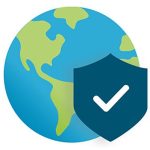
March 9, 2022 1:02 pm MT
Posted in General CNSIT, General Computing, Internet & Networking
Virtual Private Network (VPN) technology is an essential tool in today’s online world. Generically, VPNs extend a private network and make it available on a public network. For CSU, when connected to our GlobalProtect VPN, you are able to access on campus resources from an off campus location. CSU’s VPN implementation also uses DUO 2 […]
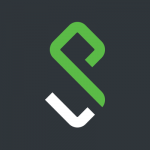
March 9, 2022 10:49 am MT
Posted in General CNSIT, Internet & Networking, Knowledge Base
With our transition to the Global Protect VPN (https://cnsit.colostate.edu/kb/csu-vpn-duo) many of you will need to manually uninstall the unused Pulse Secure VPN client from your computers. This guide should walk you through these steps on both a Windows 10 computer as well as a computer running MacOS. Windows 10 Open the start menu in the […]
