Category Archive: Tips and Tricks

March 29, 2024 4:37 pm MT
Posted in General CNSIT, Tips and Tricks, Uncategorized, Windows
Open File Explorer In the left hand pane click on This PC At the top of File Explorer click the ‘…’ menu (next to View) From the drop down menu select “Add a Network Location” A window will pop up and you can add the path to the drive you want to map <eg> \\pathtomyfolder […]
On some newer Mac devices with M1/M2 chips, running OSX 13.4+, and Echo360 v6.0.773043798+, Echo fails to load its Software Capture application. It will get stuck in a cycle of “applying updates” and then “encountering an error”. Please try the following steps to resolve this: 1. Launch the Terminal application on the Mac.2. Copy/Paste this into […]
If you’re off campus and notice that your computer is not receiving updates for Windows or if software that should be available to you is not listed in Software Center these instructions will refresh Software Center allowing you to install the updates or software. In the windows search bar type “disk cleanup” and launch the […]
What is Windows Subsystem for Linux (WSL)? The Windows Subsystem for Linux (WSL) is a feature of the Windows operating system that enables you to run a Linux file system, along with Linux command-line tools and GUI apps, directly on Windows, alongside your traditional Windows desktop and apps. Who is WSL for? This is primarily […]

About Gravity Forms Gravity Forms is a WordPress plugin that allows users to create simple and complex forms to collect information on their WordPress site, and then decide what to do with that information. The College of Natural Sciences has an “Elite” License installed on https://forms.natsci.colostate.edu available for use. Once a form has been created, it […]

This quick guide is for webpages using the WPBakery page builder. If you are unsure about which page builder your site is using, please ask CNSIT. Overview Sometimes it is helpful to copy detailed block and page elements from one page to another within WordPress. Each of the blocks in the WPBakery page builder is […]

June 16, 2022 10:38 am MT
Posted in Apple, Calendars, Featured, General CNSIT, General Computing, Knowledge Base, Tips and Tricks, Uncategorized, Windows
Open a browser and in the address bar at the top type portal.office.com Login to the Microsoft Office365 portal with your eid/netid email and eid/netid password Once you are logged in to the portal, on the left side of the page, select the Outlook icon Select the Calendar Icon in the top left of the page […]

June 10, 2022 10:53 am MT
Posted in Calendars, General CNSIT, General Computing, Knowledge Base, Tips and Tricks
Before we begin, add the room calendar you’d like to reserve to your Outlook. The directions to do so are here: https://cnsit.colostate.edu/kb/adding-shared-calendar-to-outlook-calendars Click Calendar view in the bottom left of your Outlook client Having added the calendar to Outlook, tick the box next to the room calendar you have added. In a moment you will […]
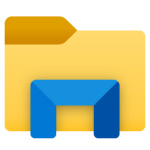
April 26, 2022 1:09 pm MT
Posted in General CNSIT, General Computing, Tips and Tricks, Windows
Right click on the File Explorer folder icon on the taskbar at the bottom of your screen Right click on “File Explorer” (you’ll see 2 options: Open and Properties) Left click on “Properties” Under the Shortcut tab in the Properties box, scroll down and Select ‘Maximized’ for the field Run This will make it always open maximized.

April 19, 2022 10:21 am MT
Posted in Apple, General CNSIT, Knowledge Base, Tips and Tricks, Uncategorized, Windows
Windows Open a command prompt by typing “cmd” into the windows search bar In the command prompt window type: wmic bios get serialnumber The serial number will be displayed in the cmd output MacOS Click the apple icon in the top left of your screen Choose “About this Mac” A box will pop up with […]
